
There are also a few technical limitations. Unlike a desktop PC, a notebook PC isn’t
expandable. Want to upgrade the video card on your notebook? Tough luck. The
configuration you buy is the configuration you have to stick with—save for the
memory, which is just about the only thing in a notebook that you can upgrade.
And the configuration you get typically isn’t as state-of-the-art as on a comparable
desktop PC. In particular, few notebooks come with top-line graphics capabilities,
which makes them less than ideal for playing PC games and performing video edit-
ing. In fact, many notebooks don’t have the graphics horsepower to display the
Aero glass interface in Windows Vista. So if performance matters, you may want to
stick with a desktop model.
Key Elements of a Notebook PC
A notebook PC, like the one shown in Figure 2.1, looks like a smallish keyboard
with a flip-up LCD screen attached. That’s what you see, anyway; beneath the key-
board is a full-featured computer, complete with motherboard, central processing
unit, memory chips, video and audio processing circuits, hard drive, and battery.
CHAPTER 2 UNDERSTANDING NOTEBOOK PCS
29
LCD Display
Keyboard
SpeakersTouchpad
FIGURE 2.1
A typical laptop
PC—multiple
components in a
single package.
When the screen is folded down, the PC is portable; when the screen is flipped up,
the keyboard is exposed. On the keyboard is some sort of built-in pointing device,
which is used in place of a standalone mouse. Most notebooks today use a touchpad
pointing device; you move your fingers around the touchpad to move the onscreen
cursor and then click one of the buttons underneath the touchpad the same way
you’d click a mouse.
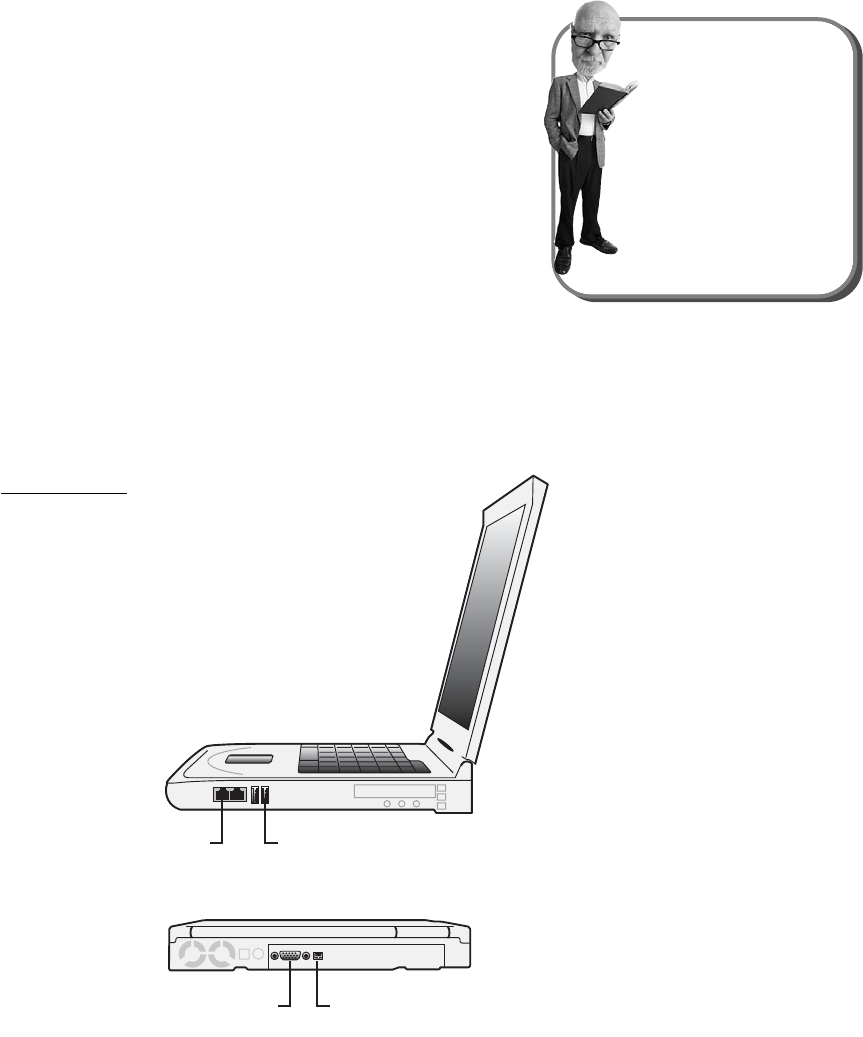
If you look closely, you’ll also see two built-in
speakers, typically just above the top edge of
the keyboard. Most notebooks also have an
earphone jack, which you can use to connect a
set of headphones or earbuds, the better to lis-
ten to music in a public place. (When you con-
nect a set of headphones or earbuds, the
built-in speakers are automatically muted.)
Somewhere on the notebook—either on the side
or along the back edge—should be a row of
connecting ports, like that shown in Figure 2.2.
Most notebooks have two or more USB connec-
tors, an Ethernet connector (for connecting to a wired network), a VGA video con-
nector (for connecting to an external display monitor), and perhaps a FireWire
connector (for connecting a digital camcorder). Some notebooks also have dedicated
ports you can use to connect an external mouse and keyboard, in case you don’t
like using the built-in keyboard and pointing device.
30
ABSOLUTE BEGINNER’S GUIDE TO COMPUTER BASICS
tip
If you have a portable PC,
you don’t have to use the
built-in pointing device.
Most portables let you attach
an external mouse, which
then can be used in addi-
tion to the internal device.
Ethernet
Port
USB
Port
VGA
Port
FireWire
FIGURE 2.2
Connecting ports
on a
notebook PC.
Get Absolute Beginner’s Guide to Computer Basics, Fourth Edition now with the O’Reilly learning platform.
O’Reilly members experience books, live events, courses curated by job role, and more from O’Reilly and nearly 200 top publishers.

