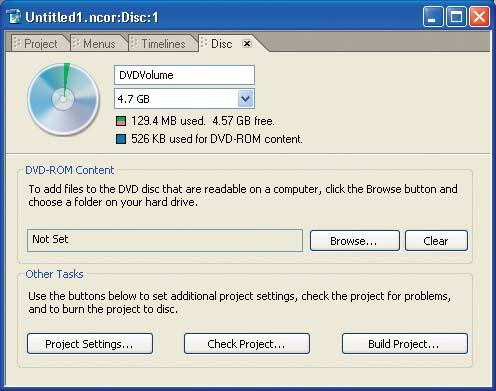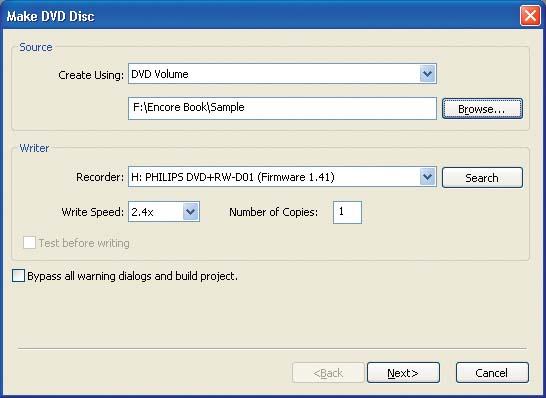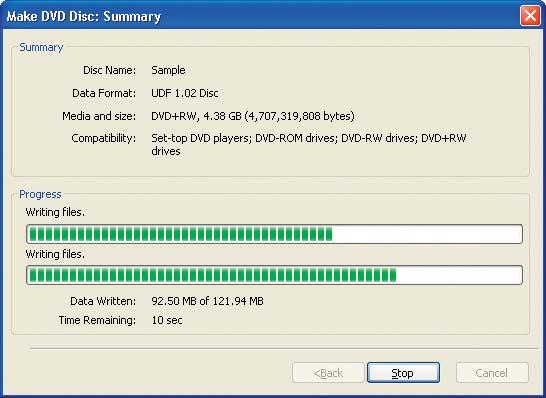OK, now it’s time to actually burn a disc. To do this, follow these steps.
Open the Disc tab. Start by bringing up the Disc tab (Window → Disc), as shown in Figure 1-31. Note that the disc icon in the top left shows a pie chart of the DVD space occupied by this project. Our few short clips barely make a dent in the 4.7GB of available space. Ignore the other fields for now, and click Build Project.
Build the project. Encore now displays the Make DVD Disc dialog, as shown in Figure 1-32. (Again, ignore any warnings about checking the project, as long as you created a simple project as described earlier.)
The Source field now is available. You can build from the Current Project (again), or, better, pull down the Create Using menu and select DVD Volume. Then click Browse and navigate to the folder that contains the VIDEO_TS and AUDIO_TS folder you created in the previous section. You will save time by building from the DVD volume instead of from the project because the DVD elements have already been combined into the final DVD format.
Under the Writer field, select your DVD recorder, leaving the other fields set to their default values for now; then, click the Next button.
Start the build. Encore will check the DVD disc media in the selected device, and then display the Make DVD Disc: Summary dialog, as shown in Figure 1-33. Click Build and watch the dialog to monitor the burning process. Encore writes the files to disc and then finalizes the disc. Finalizing means that Encore writes out additional information to ensure that the disc will work with a consumer DVD player.
Ta-da! Your first DVD, courtesy of Adobe Encore DVD! Feel free to drop the disc in a set-top DVD player and check it out.
Get Adobe Encore DVD: In the Studio now with the O’Reilly learning platform.
O’Reilly members experience books, live events, courses curated by job role, and more from O’Reilly and nearly 200 top publishers.