Creating Menu Buttons
Encore does not require you to use predefined button templates. Instead, you can create your own buttons in the Menu Editor from graphics or text, complete with video thumbnails, text annotation, and highlights. And because Encore stores buttons as layered Photoshop files, you can edit and exchange them directly between Encore and Photoshop, no matter where they were first created or last edited.
Importing menu buttons
The Encore Library palette contains a variety of predesigned button templates. A button can include a graphical shape, text, a video thumbnail area, and highlight graphics. You can add or replace a single menu button, or a group of buttons, from the Library, as shown in Figure 5-28. To display only the button designs in the Library palette, select the second toggle button in the middle of the palette. Then, do the following:
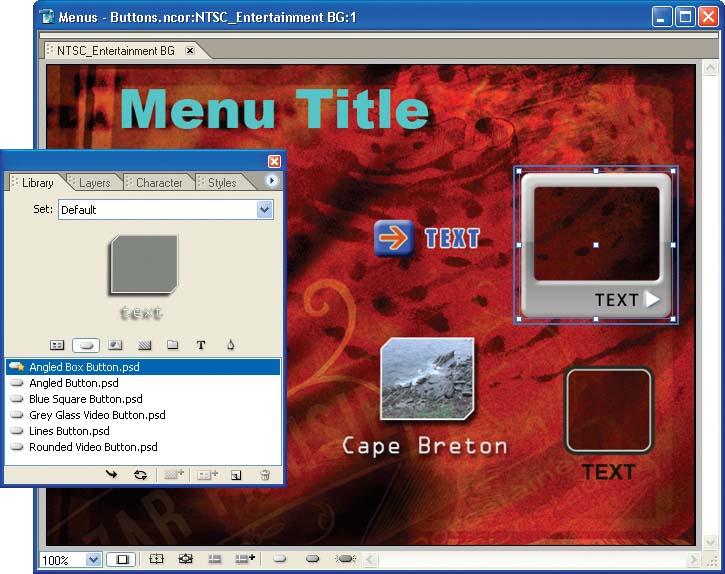
Figure 5-28. Add menu buttons from the Library palette, or by dragging a clip from the Project window.
To add a button to the menu from the Library palette, simply drag it to the Menu Editor window.
To add and align a group of the same buttons (i.e., for chapter links), click the Place button (single arrow) at the bottom center of the Library palette. Encore will lay out the buttons next to each other in the menu as possible, so you can move them as a group (or use Edit → Object → Align or Distribute).
To replace an existing button ...
Get Adobe Encore DVD: In the Studio now with the O’Reilly learning platform.
O’Reilly members experience books, live events, courses curated by job role, and more from O’Reilly and nearly 200 top publishers.

