Setting Navigation Properties
Each navigational link has a different meaning depending on which type of element it appears in. Here is a précis of what we’ve learned so far.
Menu End Action and Override
The navigational links for a menu define the End Action (and optional Override) taken if no user selection is made before the menu times out, as specified in the Properties palette (see Figure 7-22). To display the Properties palette for a menu, choose Window → Properties, and then select the menu name in the Project (or Menus) tab, or click the menu background in the Menu Editor window.
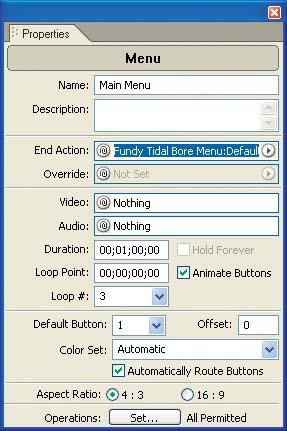
Figure 7-22. Define a menu’s End Action navigational links in the Properties palette.
As described in Chapter 5, you can design a menu to hold forever, or permit it to time out (and therefore perform the end action). You control the timeout period by specifying the Loop # count and the Duration for each time the menu is displayed, possibly as a motion menu with an Audio track, background video behind the menu, and even with Animate buttons set for the video thumbnails.
If Hold Forever is not set (and Loop # is not set to Forever for a motion menu), the menu will time out after it loops for the specified count. Playback will continue by taking the End Action link specified in the Properties palette.
You also can specify an Override link, to override the default end action for the target menu or timeline. ...
Get Adobe Encore DVD: In the Studio now with the O’Reilly learning platform.
O’Reilly members experience books, live events, courses curated by job role, and more from O’Reilly and nearly 200 top publishers.

