Chapter 3. THE LIGHTROOM WORKSPACE
As a new software application, Lightroom's user interfacewas designed to facilitate easier interaction with vast numbers of images.
Compared with programs like Photoshop, its unconventional tools and screen layout represent a different way of working with digital photos. In particular, using the keyboard to process images is a new approach for many photographers and thus carries a bit of a learning curve.
This chapter provides in-depth explanations of the Lightroom workspace and offers numerous shortcuts and tricks that will make your use of Lightroom fast, fluid and fun.
Modules
All work in Lightroom is done in one of five modules. The modules provide tools and commands specific to each phase of the workflow. The modules can be accessed using the Module Picker (to the right of the top panel; see Figure 3-1) or by using various keyboard shortcuts.

Figure 3.1. Module Picker
1. LIBRARY
This is where you organize, sort and manage your images (see Figure 3-2). A limited subset of processing controls is also included (Quick Develop). See Chapter 6 for more information about Library.
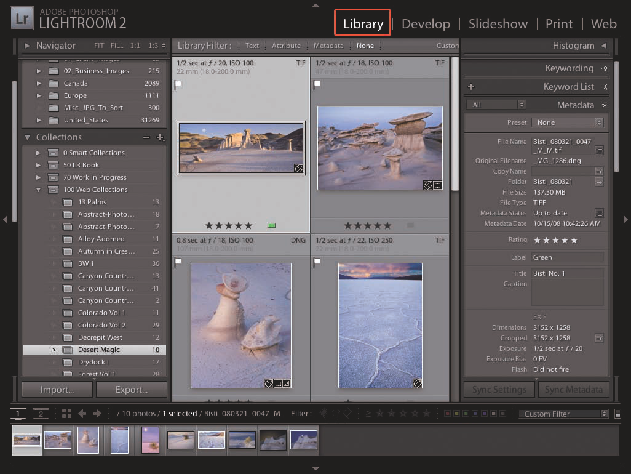
Figure 3.2. Library module in Grid view
Tip
G
To load the Library module in Grid view.
Tip
E
To load the Library module in Loupe view.
Tip
To switch to Library from another module.
2. DEVELOP ...
Get Adobe® Photoshop® Lightroom® 2: Streamlining Your Digital Photography Process now with the O’Reilly learning platform.
O’Reilly members experience books, live events, courses curated by job role, and more from O’Reilly and nearly 200 top publishers.

