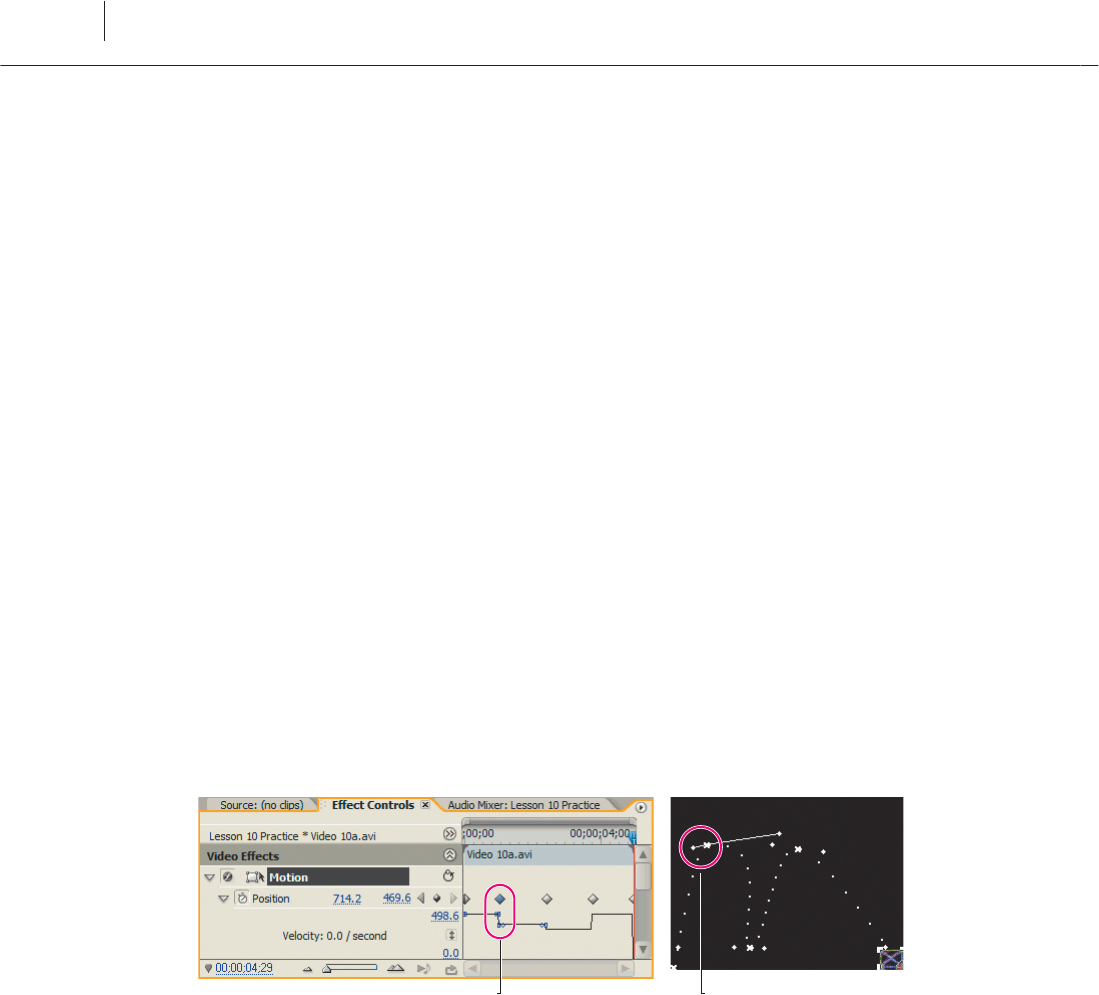
272
Putting Clips in Motion
LESSON 10
Working with keyframe interpolation: Lesson 10-3
e Motion e ect moves clips through the screen over a period of time. Premiere Pro
o ers Keyframe Interpolation methods that suit both aspects of that motion: Spatial
and Temporal.
Spatial Interpolation refers to the motion path—where the clip will appear on screen.
Temporal Interpolation refers to changes in velocity.
When you worked with non-motion e ects—Fast Blur, Wave Warp, and Replicate, for
example—you worked with Temporal Interpolation in the Velocity and Value Graphs in
the E ect Controls timeline. e e ects you’ve worked with generally haven’t had screen
location parameters so Spatial Interpolation has not been an option (Lightning is one
exception—its start and end points can have spatial and temporal interpolation).
e focus for this lesson is Motion’s Position parameter. It has a Spatial Interpolation
option that you will likely use time and again. You won’t nd it in the E ect Controls
panel. It’s in the Program Monitor.
1 Expand the View Zoom Level in the Program Monitor back to the default—Fit—and
expand the Program Monitor’s frame to get a better look at the keyframes.
2 Drag the Lesson 10-3 Preset to the clip.
3 Drag any keyframe handle in the Program Monitor. at will change the motion
curve—the Spatial Interpolation—but will not convert the keyframes in the E ect
Controls timeline into Bezier curves (their icons remain diamonds).
Unchanged Temporal Interpolation Spatial Interpolation
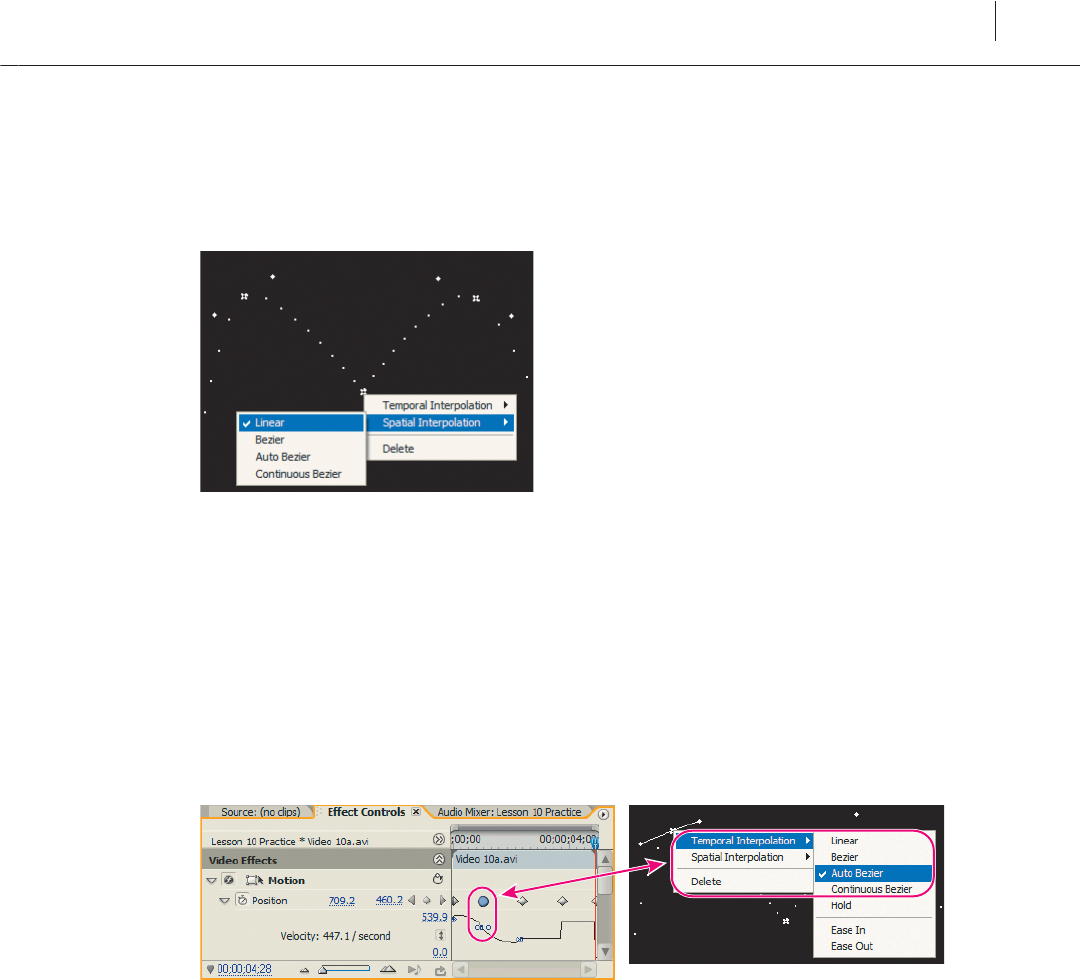
ADOBE PREMIERE PRO 2.0
273
Classroom in a Book
4 Right-click on any keyframe in the Program Monitor and select Spatial
Interpolation > Linear.
at changes the motion lines at that keyframe into straight lines and sharp angles
(they’ll start curving as they approach a keyframe with Bezier Spatial Interpolation).
5 Right-click on any keyframe in the Program Monitor and select Temporal
Interpolation > Auto Bezier (or any other Bezier Interpolation method).
at changes the Temporal Interpolation keyframe in the E ect Controls panel into a
Bezier curve.
Note: e keyframe in the Program Monitor does not switch to a Temporal Interpolation
keyframe. It remains Spatial. To change the temporal characteristics of the keyframe
selected in the Program Monitor, you need to drag its handles in the E ect Controls
Velocity Graph.
Get Adobe® Premiere® Pro 2.0 now with the O’Reilly learning platform.
O’Reilly members experience books, live events, courses curated by job role, and more from O’Reilly and nearly 200 top publishers.

