Appendix C. Troubleshooting and Maintenance
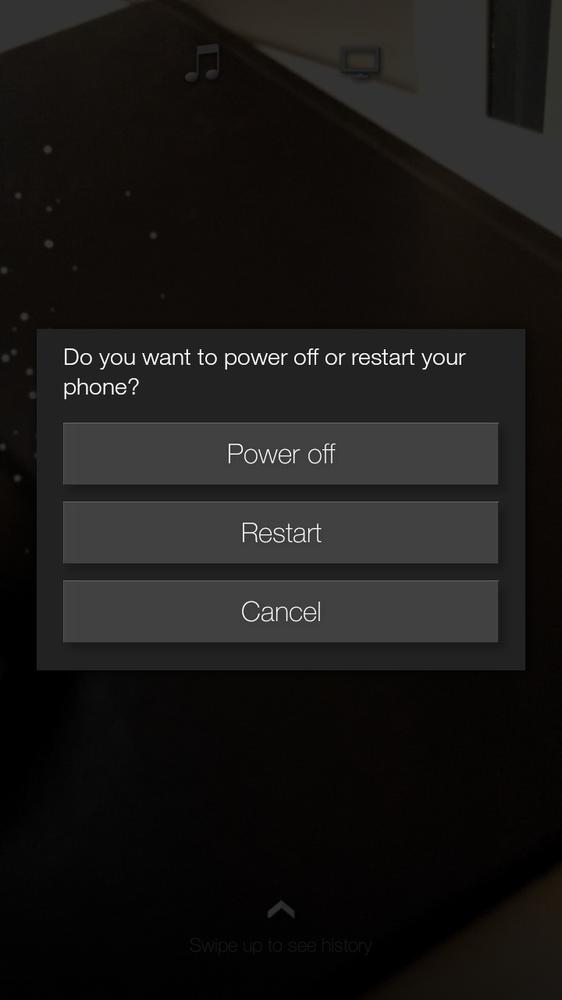
You’ll learn to:
Make sure your software is up to date
Fix a frozen phone
Troubleshoot email settings
Reset your phone
Find where to go for free help
THE FIRE IS VULNERABLE to the same kinds of problems that can occur in computer operating systems. Like any electronic device, the Fire phone can be temperamental at times. This appendix gives you the steps to follow when your phone is having issues.
Make Sure Your Software Is Up to Date
NO COMPUTER OR PHONE is ever perfect; neither is any operating system. So phone makers and software companies constantly track down and fix bugs. They then send those fixes to you via software updates delivered wirelessly—called over-the-air (OTA) updates (Making Account Changes on the Web).
So if you have a bug or other nagging problem with your phone, there may already be a fix for it via one of these updates. You shouldn’t have to do anything to install these updates, because they’re delivered to you automatically. On the off chance that you didn’t get your update, you can check and download it manually. Pull down the Quick Actions panel and tap Settings→Device→Install System Updates. The phone will let you know whether your system is up to date. If an upgrade is available, the phone will ask if you want to install the new software. To check if an upgrade is available, tap the Check Now button.
Fixing a Frozen Phone ...
Get Amazon Fire Phone: The Missing Manual now with the O’Reilly learning platform.
O’Reilly members experience books, live events, courses curated by job role, and more from O’Reilly and nearly 200 top publishers.

