Chapter 5. Developing with Eclipse
ADT provides a robust and powerful development environment in which to build Android applications. Designed as a plug-in to the Eclipse IDE, it leverages many Eclipse features including code completion, syntax highlighting, and JUnit integration. There is also a rich ecosystem of plug-ins and additional features available to download and install from third-party developers. In addition to the standard IDE, there are a variety of Android-specific tools that have been integrated. These include wizards for resource creation, the logcat Viewer, the Hierarchy Viewer, and the Visual GUI Builder, among others.
The close integration makes developing easier, so I recommend ADT as the fastest way to get started with Android development. Throughout this section (and this book), I highlight many of the ways you can leverage the IDE to improve your experience writing Android code.
Anatomy of the Eclipse Workspace
You will be spending a lot of your development time within Eclipse, so you’ll need to familiarize yourself with how it is organized. Figure 5-1 shows the standard Eclipse layout. Let’s look at a few key areas:
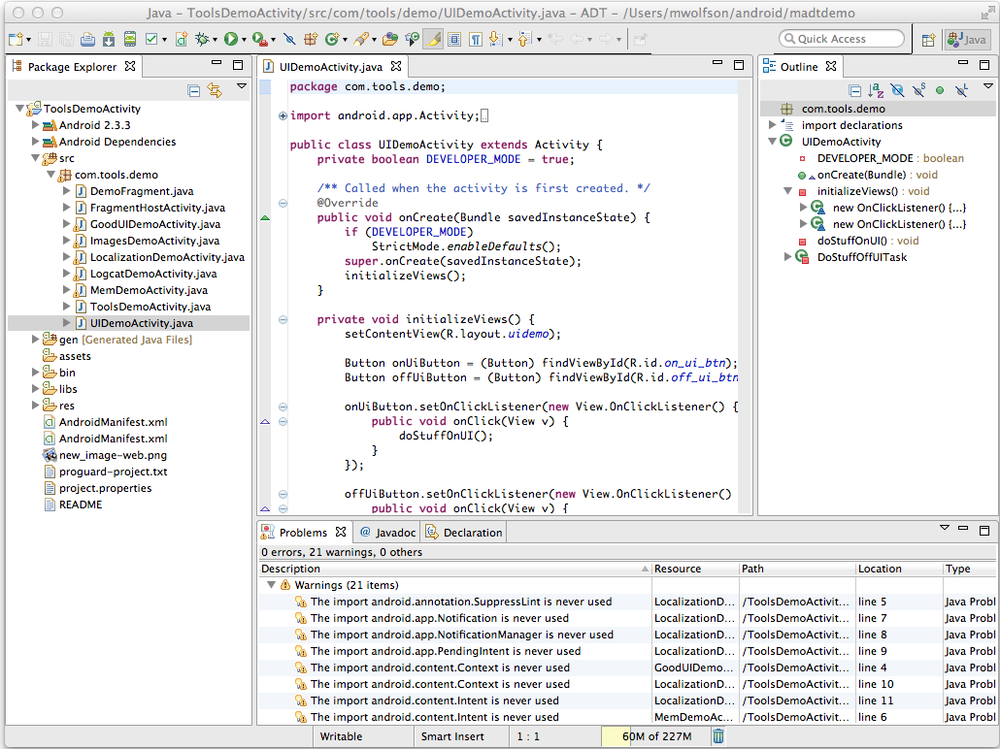
- Package Explorer
The window on the far left allows you to view all the code components included in your project. You can click on the small triangles () to expand or minimize a particular tree, which will expand or ...
Get Android Developer Tools Essentials now with the O’Reilly learning platform.
O’Reilly members experience books, live events, courses curated by job role, and more from O’Reilly and nearly 200 top publishers.

