Chapter 2. How Do I Import Images?
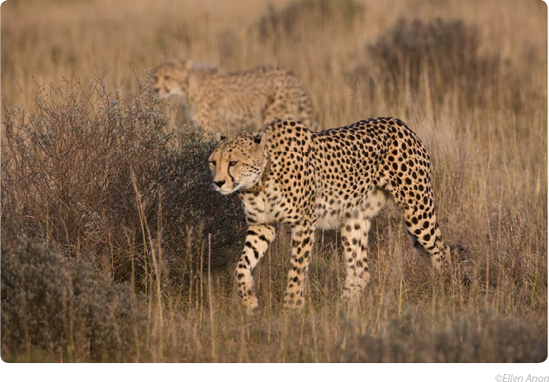
After you capture your images, the next step is downloading them onto your computer. The Import interface in Aperture 3 enables you to do far more than just copy the photos from the memory card to your computer's hard drive. It gives you a head start on organizing and optimizing your images as well. You determine where the images should be stored, whether to simultaneously create a backup copy of them, rename them or modify a time stamp, apply keywords or other metadata, and apply any adjustment presets. You can even view each image nearly full-screen to determine whether to import it.
Importing from a Memory Card, Camera, or Hard Drive
Touring the Import Panel
Using the Different Views in the Import Panel
Choosing Import Settings
Accessing Images from iPhoto
Dragging and Dropping Files into Aperture
Moving to Aperture from Bridge
Importing from a Memory Card, Camera, or Hard Drive
We know that when you finish shooting you want to get your images into Aperture as quickly as possible so you can see the results and start editing. Aperture 3 offers lots of ways to import files, all designed to give you as much control of the process as possible while simultaneously making it as efficient and painless as possible. Most of the time, the files you want to import will be on a memory card. You can also import images that are already stored on your computer but that ...
Get Aperture® 3 Portable Genius now with the O’Reilly learning platform.
O’Reilly members experience books, live events, courses curated by job role, and more from O’Reilly and nearly 200 top publishers.

