Chapter 3. Navigating the AutoCAD Interface
"How do I start thee? Let me count the ways . . ." (with apologies to Elizabeth Barrett Browning).
So, let me count the ways. . . .
Starting the Application
As with all good Windows programs — and AutoCAD is a very good Windows program — you can make your drawings appear on-screen in numerous ways.
For a start, there's the . . . er, Start button, the one that Mick and the Rolling Stones sang about way back when Bill Gates launched Windows 95 on an unsuspecting world. To get to AutoCAD 2009 (or AutoCAD LT 2009), you click Start
The Start button works, but one thing that working in Windows has taught us is to be efficient, and click-click-click-click-clicking is not the most direct way to go about opening the drawing editor. Wouldn't you know it — Microsoft and Autodesk between them have come up with several alternatives called — what else — shortcuts.
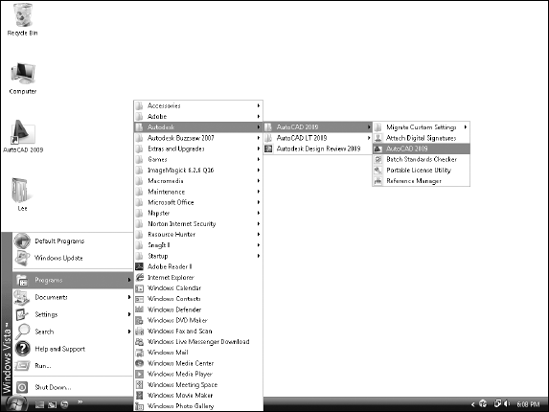
Figure 3.1. Starting AutoCAD with the Start button.
Creating Start menu shortcuts
If you're using Windows Vista or the Windows XP–style Start menu (as opposed to the Windows NT/2000–style Classic Start menu), you may have a large AutoCAD 2009 button in the left column — the top-level menu in Windows parlance — that lets you click once to start the program (see Figure 3-2).
This section of the Start menu ...
Get AutoCAD® 2009 & AutoCAD LT® 2009 All-in-One Desk Reference for Dummies® now with the O’Reilly learning platform.
O’Reilly members experience books, live events, courses curated by job role, and more from O’Reilly and nearly 200 top publishers.

