Understanding Dimensional Constraints
The normal practice in AutoCAD is to create some geometry — of course, using all the precision techniques I discuss in Chapter 7 — and then apply dimensions as I describe in Chapter 14. Assuming that you're using fully associative dimensions, you can then edit the geometry and watch the dimensions update automatically. The length of the line or the radius of the circle are in control, and those dimensions are called driven dimensions because they change when the object geometry changes.
Dimensional constraints, unlike regular AutoCAD dimensions, are driving dimensions, which means that when you change the value of a dynamic dimension on a line, the line changes to match — in other words, the length of the line is being driven by the dimension, not the other way around.
There are only eight dimensional-constraint options, but they cover all the bases. Table 19-1 lists them and describes their purposes.
Table 19-1 Dimensional Constraints
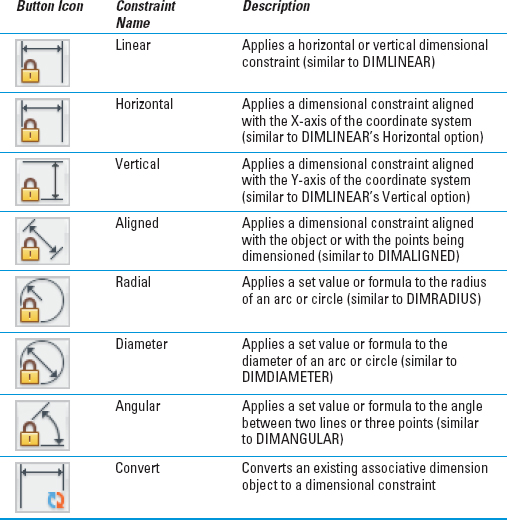
Practice a little constraint
 The objects you add to your drawing from the Dimensional panel are not the same as the dimension objects you add from the Annotate tab. Dimensional constraints are driving dimensions — that means when you change the value of one of these dimensions, the geometry changes.
The objects you add to your drawing from the Dimensional panel are not the same as the dimension objects you add from the Annotate tab. Dimensional constraints are driving dimensions — that means when you change the value of one of these dimensions, the geometry changes.
A lot is ...
Get AutoCAD® 2012 FOR DUMMIES® now with the O’Reilly learning platform.
O’Reilly members experience books, live events, courses curated by job role, and more from O’Reilly and nearly 200 top publishers.

