8.4. Specifying Filters on InfoPath Forms
When working with data located in a Web service or database you can limit the amount of data, or filter, by using the query fields. There are times when it is convenient to limit data when using a standalone form as well. One way to do this is to specify filters, which can be done for a whole form, or individual repeating tables.
The way to accomplish filtering is by setting the Filter Data properties on a repeating table or section, located on the Display table in the property sheet, and pointing them to another control containing the values to filter for, such as a drop-down list box. You can see an example of this in Figures 8-11 and 8-12, where first all records are displayed,
Figure 8.11. Figure 8-11
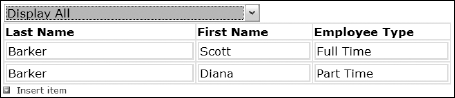
Figure 8.12. Figure 8-12

8.4.1.
8.4.1.1. Try It Out: Filtering a Repeating Table Using a Drop-Down List Box
For this task, you will make a new blank InfoPath form that will create a list of employees with their type.
Open InfoPath.
Click on Design a Form.
Click New Blank Form....
Add a Repeating Table control from the Repeating and Optional section of the Controls task pane. The Insert Repeating Table dialog box will open, as shown in Figure 8-13, with the default value of three columns displayed.
Figure 8.13. Figure 8-13
Click OK. ...
Get Beginning InfoPath™ 2003 now with the O’Reilly learning platform.
O’Reilly members experience books, live events, courses curated by job role, and more from O’Reilly and nearly 200 top publishers.

