LAUNCHING XCODE
The easiest way to launch Xcode is to type Xcode in the textbox of Spotlight. Alternatively, you can launch Xcode by navigating to the Developer/Applications/ folder and double-clicking the Xcode icon.
![]() NOTE For convenience, you can also drag the Xcode icon to the Dock so that in the future you can launch it directly from there.
NOTE For convenience, you can also drag the Xcode icon to the Dock so that in the future you can launch it directly from there.
Project Types Supported
Xcode supports the building of iPhone, iPad, and Mac OS X applications. When you create a new project in Xcode (which you do by choosing File ![]() New
New ![]() New Project ...), the dialog shown in Figure B-1 appears.
New Project ...), the dialog shown in Figure B-1 appears.
As shown on the left, you can create two main project types: iOS and Mac OS X. Under the iOS category are the Application, Framework & Library, and Other items.
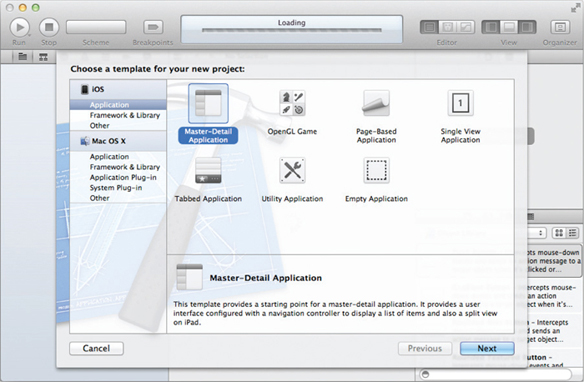
FIGURE B-1
If you select the Application item, you will see all the different project types you can create:
- Master-Detail Application
- OpenGL Game
- Page-Based Application
- Single View Application
- Tabbed Application
- Utility Application
- Empty Application
Depending on the project type you select, you have the option to use either Core Data for storage, or Storyboard ...
Get Beginning iOS 5 Application Development now with the O’Reilly learning platform.
O’Reilly members experience books, live events, courses curated by job role, and more from O’Reilly and nearly 200 top publishers.

