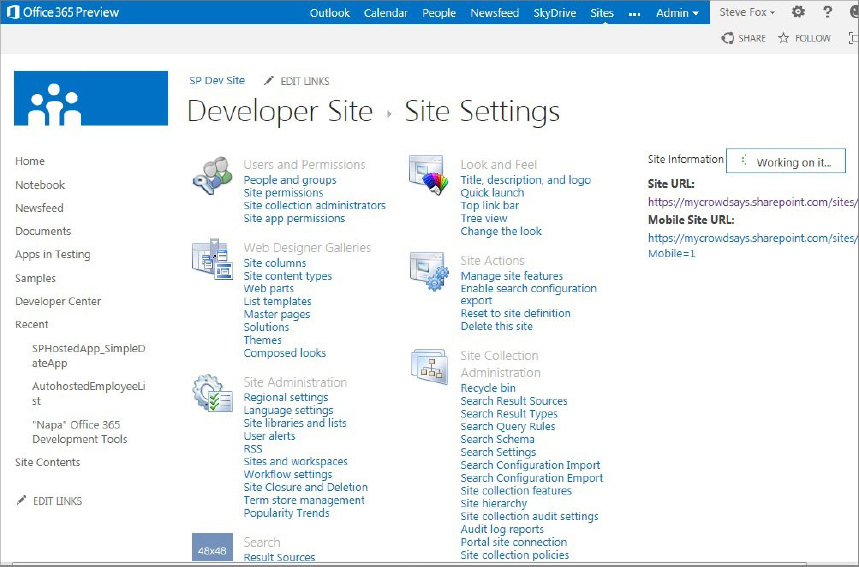SITE SETTINGS
One of the main parts of SharePoint you should become familiar with (if you haven’t already) is the Site Settings. You can access the Site Settings page by clicking the gear icon in the right-hand corner of the SharePoint site and then selecting Site Settings. You’ll find most of the configurations for your site on this page, so it’s a good place to start when trying to understand where you can, for example, change the theme of your site, activate features, manage permissions, and so on. Figure 3-3 shows the Site Settings page. Note that the core features of the Site Settings page are split out into major categories. For example, most of your security settings are available to you in the Users and Permissions category, theming in Web Designer Galleries, and so on.
As you can see from Figure 3-3, you can manage many functions through Site Settings. One of the key tasks you’ll do as a developer or site administrator, for example, is to view the permissions of an app. Permissions are core to SharePoint and allow you to control who has access to specific areas and apps within your site and also to provision augmented permissions for, say, people you want to have editing capabilities on your site. With regard to app permissions, you saw in Chapter 2, “Overview of SharePoint 2013 App Model,” how you could configure permissions through Visual Studio 2012 (using ...
Get Beginning SharePoint 2013 Development now with the O’Reilly learning platform.
O’Reilly members experience books, live events, courses curated by job role, and more from O’Reilly and nearly 200 top publishers.