Appendix A. Exercise Answers
Exercise Solution
Your customized project should look something like the one in Figure A-1.
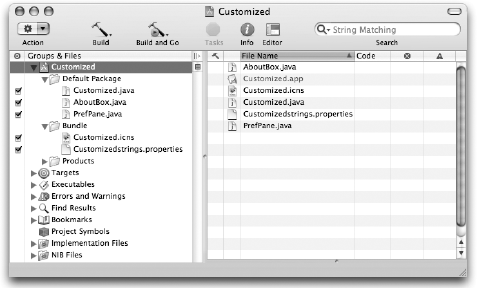
Figure A.1. Figure A-1
In step 2, you can create a new Source group, name it Default Package, and then move the three source files into it by dragging. Or you can select the three files and use the File
In steps 4, 7, and 8 you can use either the menu commands in the File and View menus, or you can use the contextual menu accessed by Control-/right-clicking the group or column title.
In step 5, you have to use the contextual menu to hide the group. The Preferences menu that selects which groups are visible is not available from any of the main menus (unless you also remembered that Deleting a Smart group is equivalent to hiding it).
Exercise Solution
In step 1, you use the new project assistant to create a project based on the Java Tool template, found in the Java group. It should look something like the project in Figure A-2.
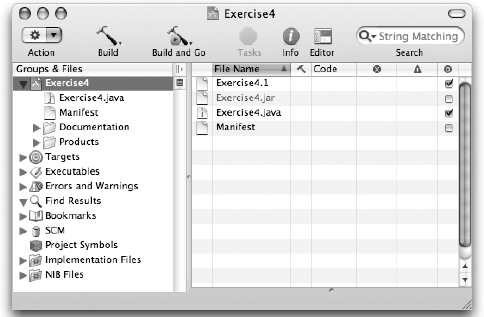
Figure A.2. Figure A-2
In step 2, you open the Project's Info window, or use the Inspector, to edit the attributes of the project. You can then type comments into the Comments tab, as shown in Figure A-3.
Figure A.3. Figure A-3
The project ...
Get Beginning Xcode® now with the O’Reilly learning platform.
O’Reilly members experience books, live events, courses curated by job role, and more from O’Reilly and nearly 200 top publishers.

