Time for action – preparing a scene in Video Sequence Editor
Now, you're going to lay in an audio track and two video tracks, and then do a dissolve between the video tracks:
- Open a new file in Blender.
- In the Dimensions subpanel of the Properties window, set Resolution to X:
512, Y:512, and100%. - In the Blender window header, just to the left of where it says Default, click on the button with the three boxes and choose Video Editing from the drop-down menu, as shown in the following screenshot:
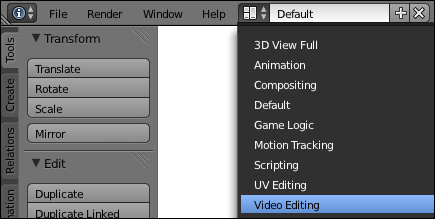
- In the Video Editing layout, there are four windows: the Graph Editor window on the upper left; Video Sequence Editor on the upper right, set to display the ...
Get Blender 3D Basics Beginner's Guide Second Edition now with the O’Reilly learning platform.
O’Reilly members experience books, live events, courses curated by job role, and more from O’Reilly and nearly 200 top publishers.

