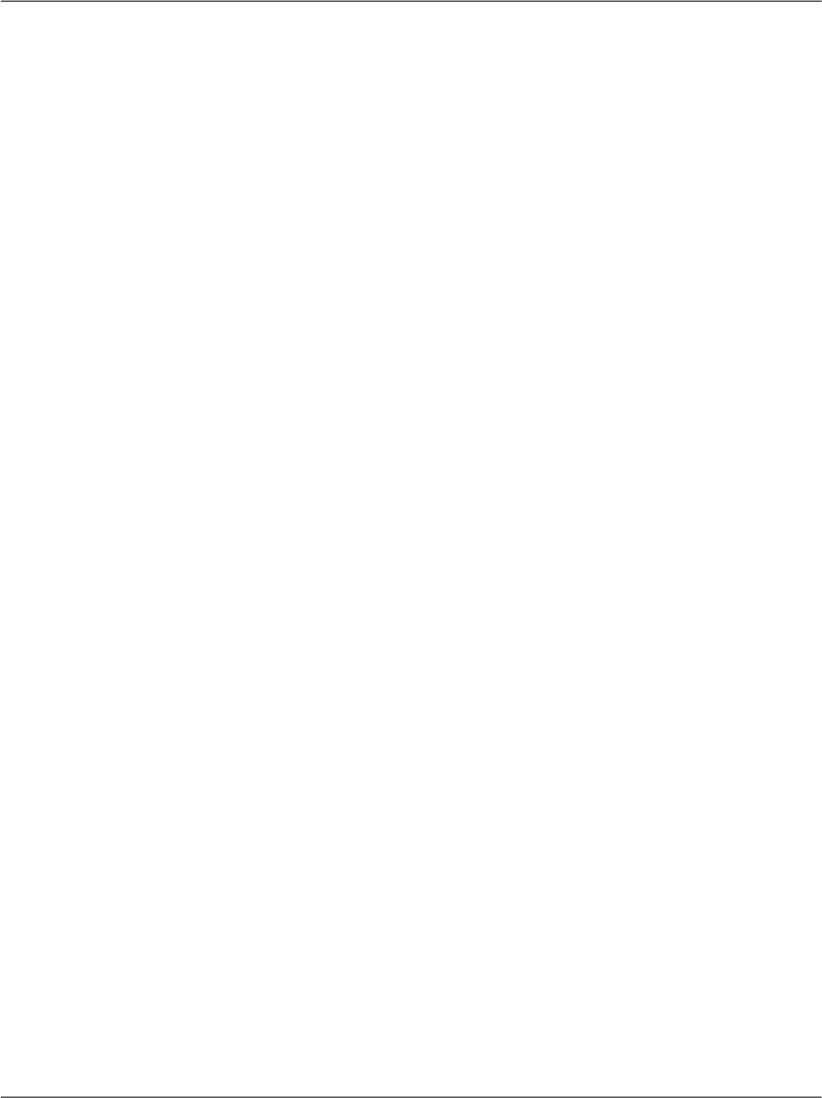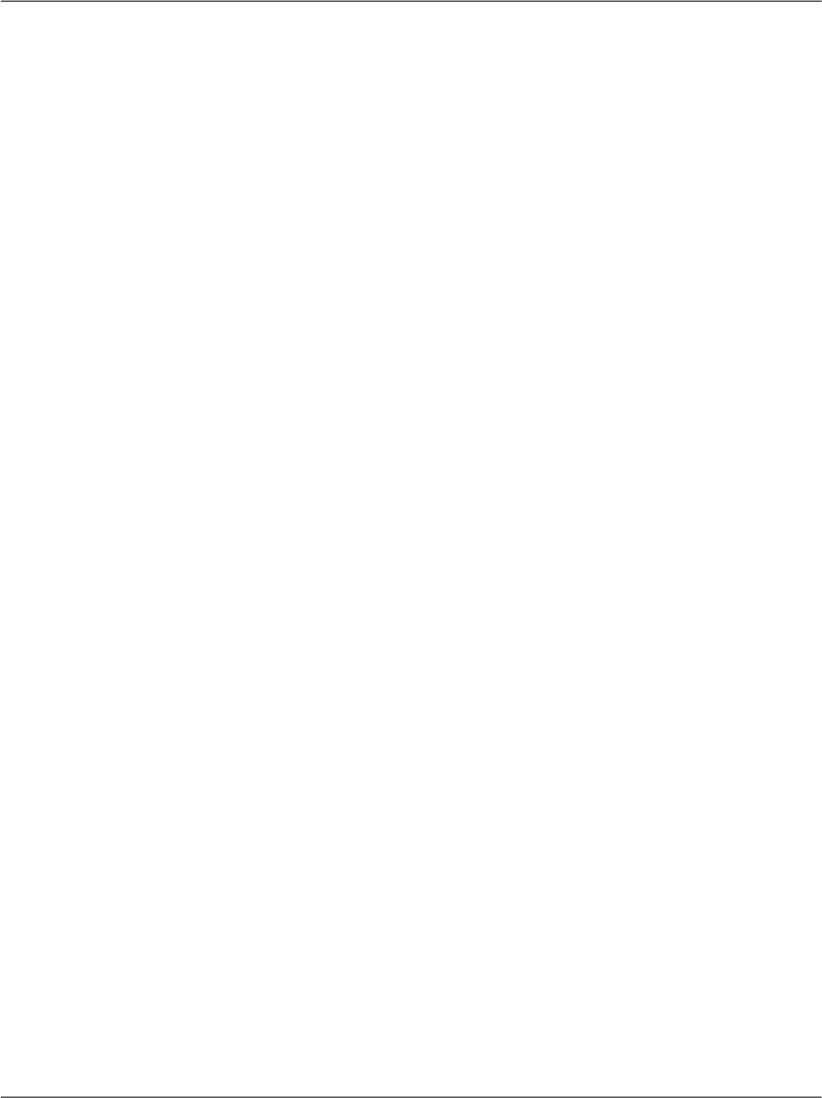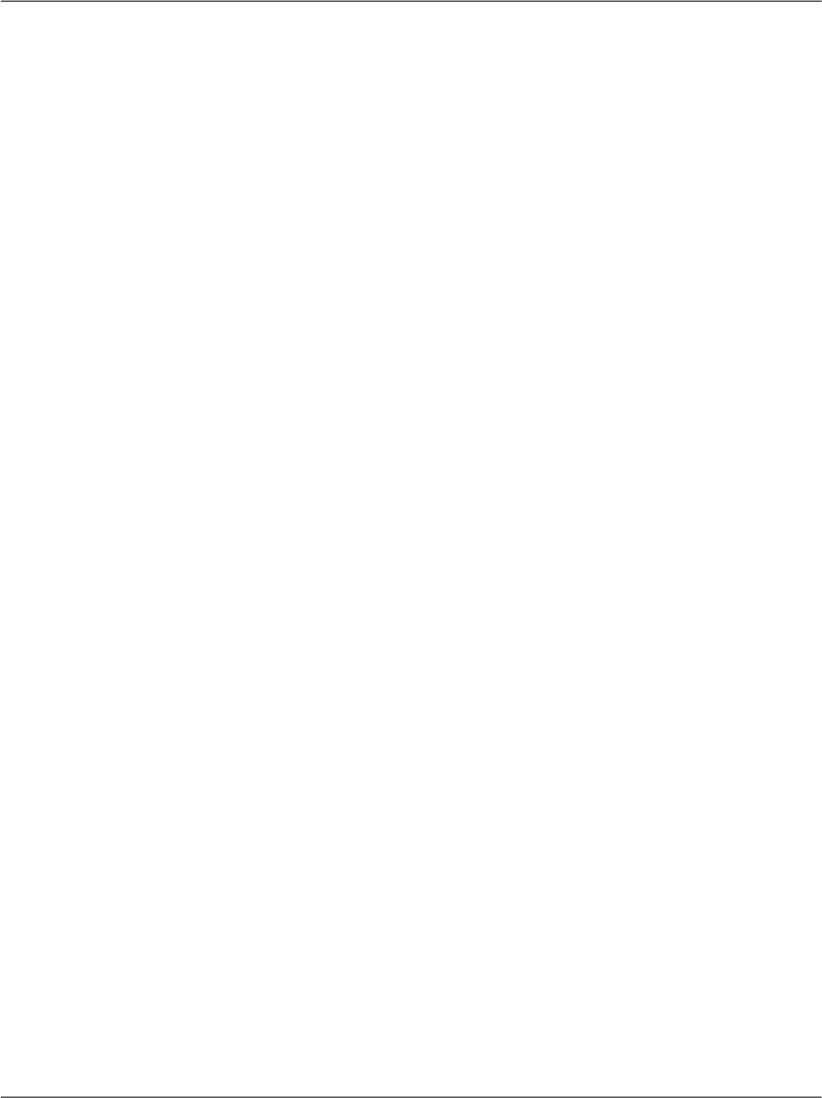
Installing SQL Server 2005 Express Edition
After making sure IIS, the .NET Framework, and the SDK are installed correctly,
it’s time to move forward and install the next piece of software that you’ll be
using as we work through this book: SQL Server 2005 Express Edition.
SQL Server 2005 is Microsoft’s database solution for medium to large companies
and enterprises. SQL Server 2005 can be quite expensive, it generally requires
its own dedicated database server machine, and, at times, it necessitates that a
certified database administrator (DBA) be employed to ensure its maintenance;
yet it does offer a robust and scalable solution for larger web applications.
For the examples in this book, we’ll use SQL Server 2005 Express Edition, which
is free and sufficiently powerful for our needs. Unlike the expensive versions,
SQL Server 2005 Express Edition doesn’t ship with visual management utilities,
but you can use another free tool from Microsoft—SQL Server Management
Studio Express, which we’ll install next)—for these purposes.
You can install SQL Server 2005 Express Edition as follows:
1. Navigate to http://msdn.microsoft.com/vstudio/express/sql/, and click the
Download Now link.
2. In the next page, you can choose between SQL Server 2005 Express Edition,
and SQL Server 2005 Express Edition with Advanced Services. The former
will be fine for our purposes. Your system should meet the necessary require-
ments, so go ahead and click Download.
3. Once the download has completed, double-click the downloaded executable
file, and follow the steps to install the product. It’s safe to use the default
options all the way through, though it is a rather long process.
Provided that everything goes well, SQL Server 2005 Express Edition will be up
and running at the end of the process. Like IIS, SQL Server runs as a service in
the background, accepting connections to databases instead of web pages. The
SQL Server is accessible at the address (local)\SqlExpress.
Installing SQL Server Management Studio Express
In order to use your SQL Server 2005 install effectively, you’ll need some sort
of administration tool that will allow you to work with your databases. SQL
22
Chapter 1: Introducing ASP.NET and the .NET Platform