Chapter 1
Installing and Configuring Appcelerator
THIS CHAPTER BRIEFLY outlines the installation process for the Appcelerator tools. More detailed step-by-step instructions can be found on the Appcelerator site at http://docs.appcelerator.com/titanium/3.0/#%21/guide/Setting_up_Studio-section-37540095_SettingupStudio-installingstudio.
Setting Up Titanium
To install Titanium Studio, download the installer from the Appcelerator website. You will need to log in using your Appcelerator credentials, so register for an account if you haven’t done so already.
After launching Titanium Studio, you will need to configure native SDKs for each platform you want to support. Android works on both Mac and PC, but to develop for iOS you will need a Mac. See http://docs.appcelerator.com/titanium/3.0/#!/guide/Quick_Start for more information.
Installing Titanium on the Mac
To install Titanium Studio on the Mac, download Titanium Studio from Appcelerator and install it. Then install Xcode and the Android SDK. The following sections cover this process in detail.
Installing Titanium Studio IDE
- Register for an account at www.appcelerator.com.
- Download Titanium Studio at www.appcelerator.com/titanium/download, as shown in Figure 1-1. The download will begin automatically.
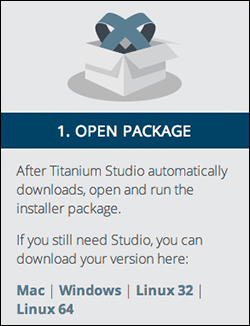
Figure 1-1: Downloading Titanium Studio from Appcelerator.
- Open the disk image and drag the Titanium Studio folder into Applications, ...
Get Building Cross-Platform Apps using Titanium, Alloy, and Appcelerator Cloud Services now with the O’Reilly learning platform.
O’Reilly members experience books, live events, courses curated by job role, and more from O’Reilly and nearly 200 top publishers.

