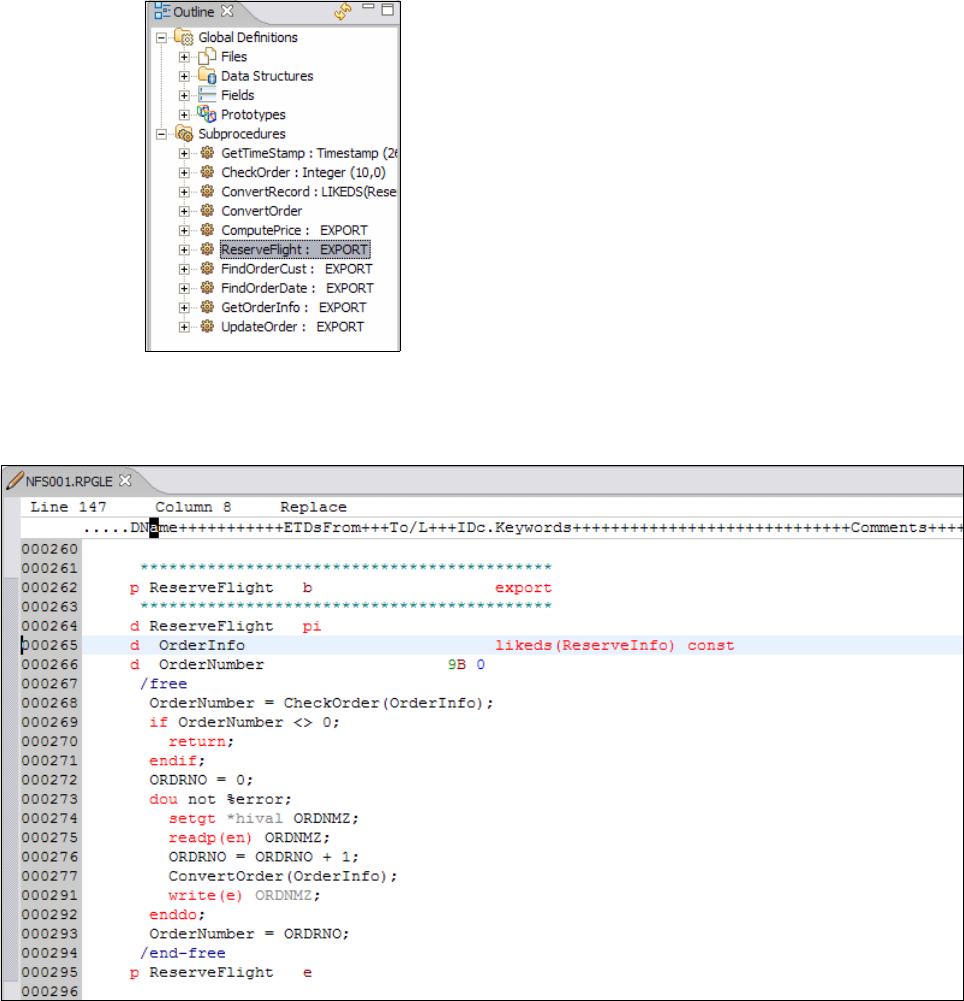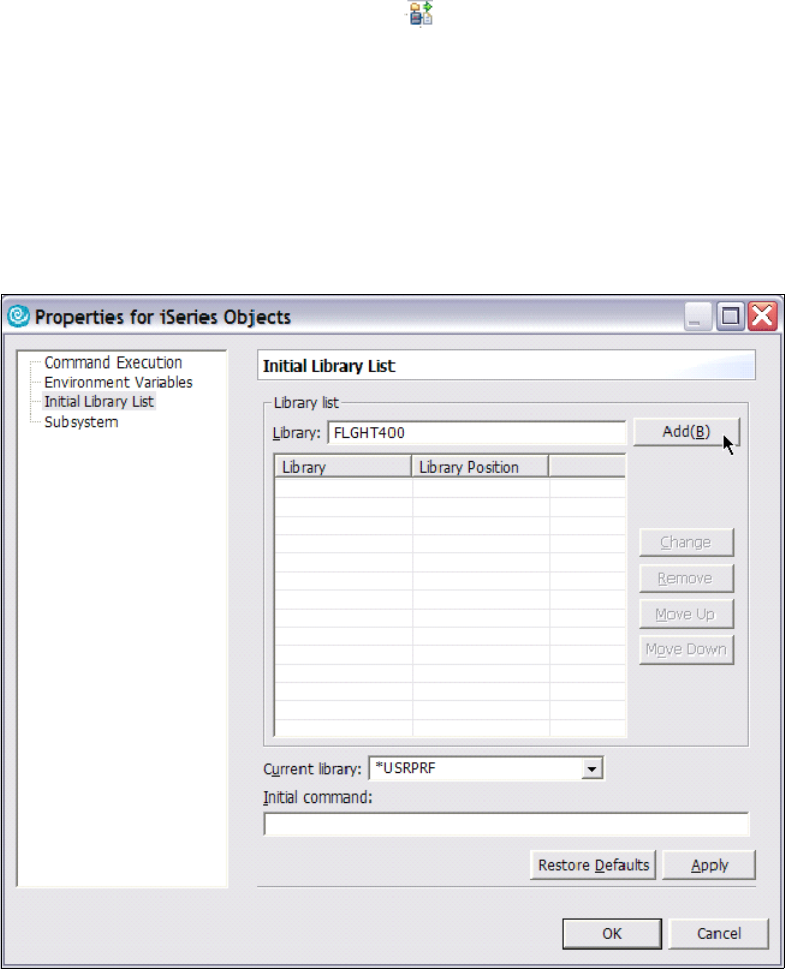
44 Building SOA-based Solutions for IBM System i Platform
7. After successful connection you should see an arrow next to iSeries connection as well as
the iSeries Objects and other subsystems .
5.2.4 Reviewing the RPG modules
Examine the RPG code to understand exported procedures:
1. Expand your System i connection.
2. Right-click iSeries Objects and select Properties.
3. In the Properties window, click Initial Library List.
4. Enter FLGHT400 in the Library field and click Add(B) as shown in Figure 5-8.
Figure 5-8 Add Library
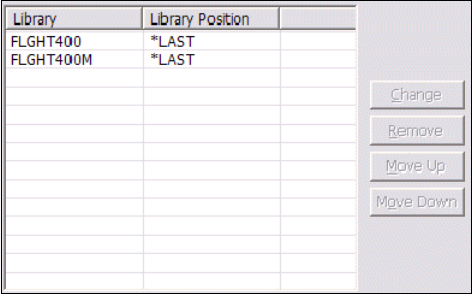
Chapter 5. ProgramCall (RPG, Cobol) Web service 45
5. Add the FLGHT400M library in the same way. Your library list should look similar to that
shown in Figure 5-9.
Figure 5-9 Library list
6. Click OK. Now every time you reconnect to your System i platform, both libraries are listed
under iSeries Objects → Library list. You might need to disconnect and connect again to
see these libraries in the list.

46 Building SOA-based Solutions for IBM System i Platform
7. Expand iSeries Objects → Library list → FLGHT400M.*lib.prod-usr → QRPGLESRC
and double-click NFS001.rpgle, as shown in Figure 5-10.
Figure 5-10 Open RPG Source for ReserveFlight
8. The procedure that we are interested in is ReserveFlight. Click the refresh button in the
outline frame as shown in Figure 5-11.
Figure 5-11 Refresh RPG Code
Get Building SOA-based Solutions for IBM System i Platform now with the O’Reilly learning platform.
O’Reilly members experience books, live events, courses curated by job role, and more from O’Reilly and nearly 200 top publishers.