Time for action – setting graph permissions
You will now add the permission to your user to view the default tree.
- Got to Utilities | User Management and click on your user.
- Click on the Graph Permissions tab. The bottom of the page will change and allow you to configure the graph permissions.
- Add the Default Tree to the Tree Permissions section.
- Leave the Default Policy for the tree permissions to Deny and change all other default policies to Allow.
- Click on the Save button.
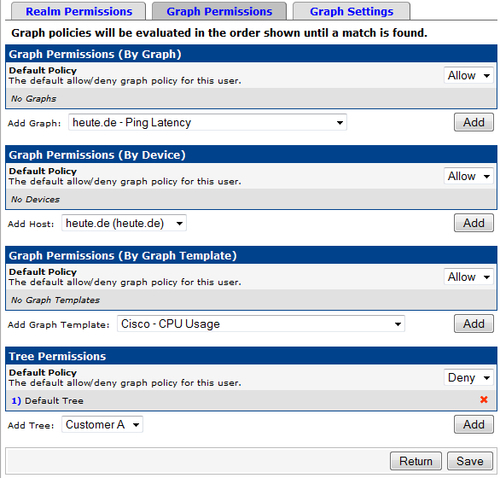
What just happened?
You just allowed your user to view all the graphs that have been added to the default tree. The default policy defines the default access granted for a user. ...
Get Cacti 0.8 Beginner's Guide now with the O’Reilly learning platform.
O’Reilly members experience books, live events, courses curated by job role, and more from O’Reilly and nearly 200 top publishers.

