Legacy Applications and Components
The COM+ 1.0 Explorer only allows you to manage configured components. If your product is made up entirely of configured components, then that limitation is probably fine to you. However, not all developers are that lucky. In real life, configured components often have to interact with in-house or third-party legacy COM components. In such a heterogeneous environment, developers use such tools as DCOMCNFG, OLEView, Visual Studio, or custom tools to manage legacy components in addition to the Component Services Explorer. Developers also have to manage two types of deployment approaches—one that uses exported COM+ applications (MSI files) and another that is whatever they need to install the legacy components. One new feature of COM+ 1.5 is complete support for legacy applications and components, which allows you to manage every aspect of your legacy applications and components just as well as DCOMCNFG and OLEView do.
Legacy Applications
In the COM+ 1.5 Explorer, under the My Computer icon, there is a new folder called DCOM Config. This folder is a sibling to the COM+ Applications folder (see Figure B-1).
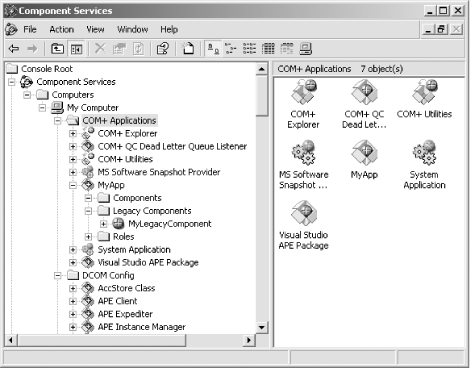
Figure B-1. The COM+ 1.5 Explorer
The DCOM Config folder contains all the registered COM local servers (EXE servers) on your machine. Each local server is called a legacy application. Unlike a COM+ application, you cannot expand a legacy application ...
Get COM & .NET Component Services now with the O’Reilly learning platform.
O’Reilly members experience books, live events, courses curated by job role, and more from O’Reilly and nearly 200 top publishers.

