Converting CMYK to Special Colors
On occasion, I'll be asked to convert a four-color image containing CMYK channels into four special colors or some combination thereof. Some clients feel that a special red or blue instead of the standard magenta or cyan will help to make the image stand out or give the image a difference color cast. Typically, the client will want to use a Pantone Process Blue, Pantone Process Magenta, Pantone Process Yellow, and a Pantone Process Black as replacement colors, but it could be any special color for that matter.
Let's change the four CMYK channels to four specials. Start by going into the Channels palette and creating four new spot channels. Follow the same process described earlier for creating a new spot channel, only do it four times! When you have added your new channels, your Channels palette should look like Figure 5-20.
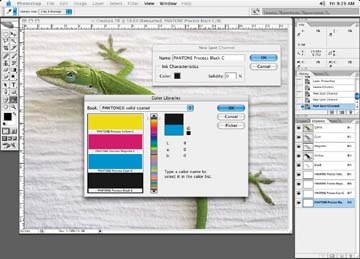
Figure 5-20. Create four spot channels
Click on each of the CMYK channels until they are all highlighted. Then do Select All, copy each CMYK channel, and paste it into a new spot channel, as illustrated in Figure 5-21. In this case, I started with my cyan channel and worked my way through the process channels, repeating this process for each CMYK channel.
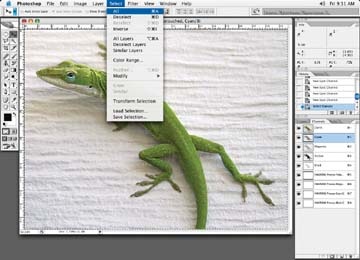
Figure 5-21. Create four spot channels, clicking on the black channel to ...
Get Commercial Photoshop Retouching: In the Studio now with the O’Reilly learning platform.
O’Reilly members experience books, live events, courses curated by job role, and more from O’Reilly and nearly 200 top publishers.

