2.2. Implementing Users and Groups
In this section, you find out how to create user accounts that can be used to log on to the system and how to create groups to organize users together as a single object that permissions can be assigned to.
2.2.1. Creating user accounts
To secure the Windows OS from unauthorized access, you can create a user account for each person who is allowed to use the system. Anyone without a user account will be unable to log on to the system and, as a result, will not be able to use the computer. The other benefit of creating user accounts is that even if a person has a user account and logs onto the system, he might not be able to access a file because you have not given permission to that user to access the file.
To create a user account in Windows systems, use the Computer Management console. Right-click My Computer (Computer, in Windows Vista) and choose Manage. In the Computer Management console that opens, expand Local Users and Groups and select the Users folder (shown in Figure 2-1). In the Users folder, you will notice some user accounts on the right side. These user accounts are built-in accounts, meaning that they were built by the OS or by a piece of software you have installed.
Figure 2.1. Creating user accounts and groups in the Computer Management console.
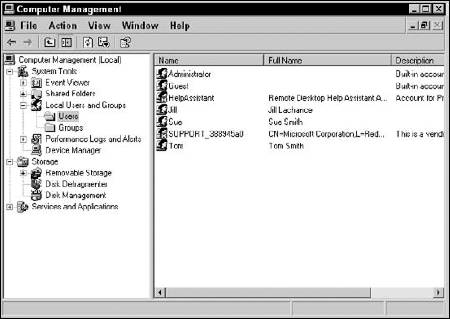
Two built-in accounts you should be familiar with for the A+ exam are
Administrator: ...
Get CompTIA A+® Certification All-In-One For Dummies®, 2nd Edition now with the O’Reilly learning platform.
O’Reilly members experience books, live events, courses curated by job role, and more from O’Reilly and nearly 200 top publishers.

