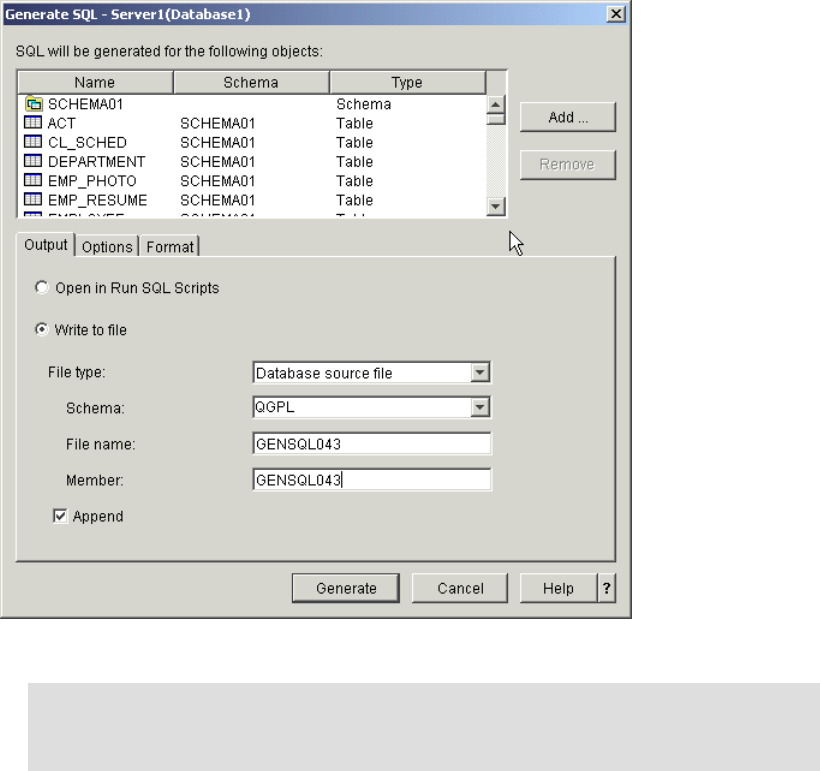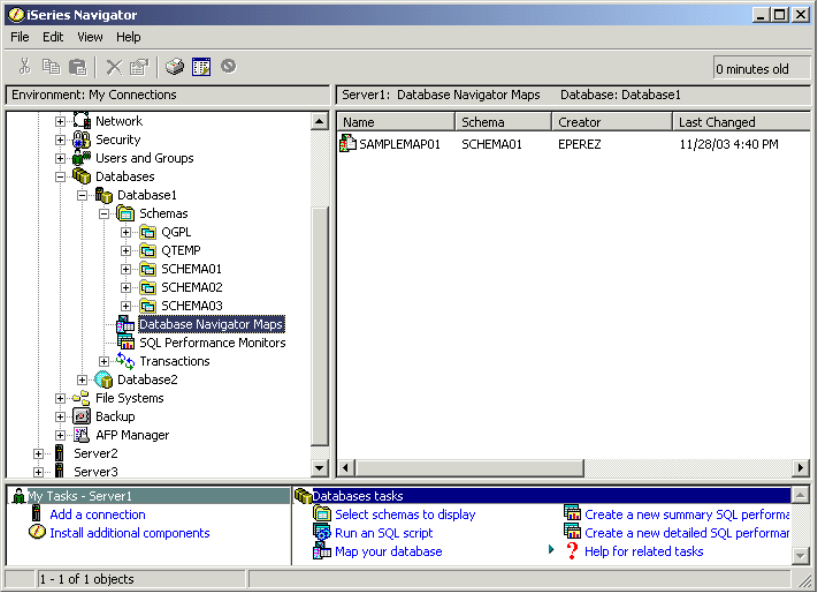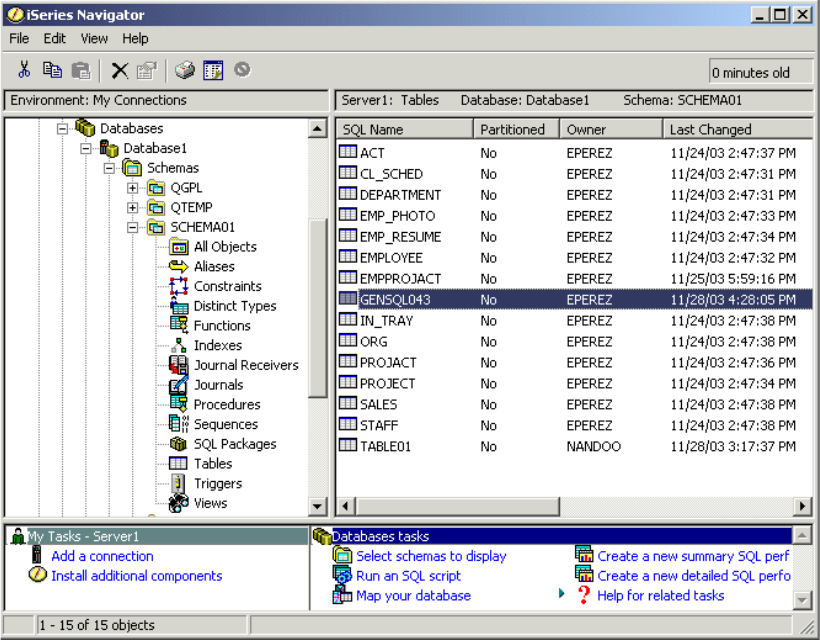156 DB2 Universal Database for iSeries Administration: The Graphical Way on V5R3
To generate the SQL statements of a group of objects to a source physical file on the iSeries
server, follow these steps:
1. Click Databases and the database that you want to work with.
2. Click Schemas and the schema that you want.
3. Select File
→Generate SQL to view the Generate SQL window (see Figure 6-16). This is
another way to generate SQL for a group of objects.
Figure 6-16 Selecting Generate SQL from the File menu
Important: After the statements are generated, you can edit them to create a new copy in
another schema and optionally saved them, or you can run them using the SQL Script
facility. If you select multiple objects to be SQL Generated, you have the option to run one,
some, or all of the statements after any required editing.