Crop and Resample in One Step
Preparing a whole batch of images for a project such as a slideshow can be a laborious process at best. This hack shows you how to crop to size and resample, all in one swift motion.
When I have a whole folder of pictures that I need to adjust to the same dimensions and resolution, I just smile. That wasn’t always the case. I used to curse, procrastinate, and question my decision to work on the darn thing in the first place. That was before I discovered hyperspeed cropping.
With this technique, you can resize your pictures to standard dimensions, such as 640 480, and change their resolution at the same time. It’s high-speed cropping and image resizing, all in one.
Open the first picture in your batch and click on the cropping tool, as shown in Figure 6-6. You’ll notice that a new menu appears on the top toolbar. This is a contextual menu that changes depending on the tool you select. There are three settings you can adjust here: Width, Height, and Resolution. The values for Width and Height are in pixels (px), and Resolution is in points per inch (ppi). I’ve entered 640 px, 480 px, and 72 ppi, respectively.
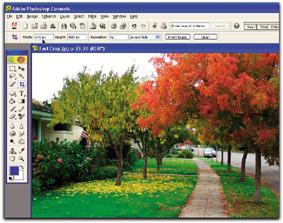
Figure 6-6. Entering the parameters for your speed cropping
Now, all I have to do is drag the cropping tool across the image to select the area I want to keep, as shown in Figure 6-7. Notice how the selection area is constrained to the proportions ...
Get Digital Photography Hacks now with the O’Reilly learning platform.
O’Reilly members experience books, live events, courses curated by job role, and more from O’Reilly and nearly 200 top publishers.

