Chapter 5. Camera, Photos, and Video
The Droid 2 does more than just let you make phone calls and run apps—with a built-in 5-megapixel camera and a camcorder, it does double-duty as a multimedia machine as well.
This chapter gives you all the details about taking and viewing photos and videos with your Droid 2, and viewing pictures and videos transferred to your Droid 2 from your computer.
Opening the Gallery
There are four ways to get photos or videos into your Droid 2:
Transferring them from your PC or Mac (see Chapter 12 for details).
Taking a photo using the Droid 2’s built-in camera.
Downloading them from the Web.
Getting them by email.
No matter how you get them, though, you view them in the same way, by using the Gallery app. Here’s how to use it:
In the Application Tray, tap the Gallery icon.
The Gallery screen appears. At top left is your Camera roll, which contains all the photos you’ve taken with the Droid 2. It displays a thumbnail of the last photo you took. Also on the screen are other collections of your photos and videos, each also showing a thumbnail of the last photo or video taken. The Folders collection shows all your photos organized by folder—for example, Family, Tahiti (you should be so lucky!), and so on. You’ll also find “All photos”, which contains every photo on your Droid 2, and “All videos”, which similarly lists all the videos on your Droid 2.
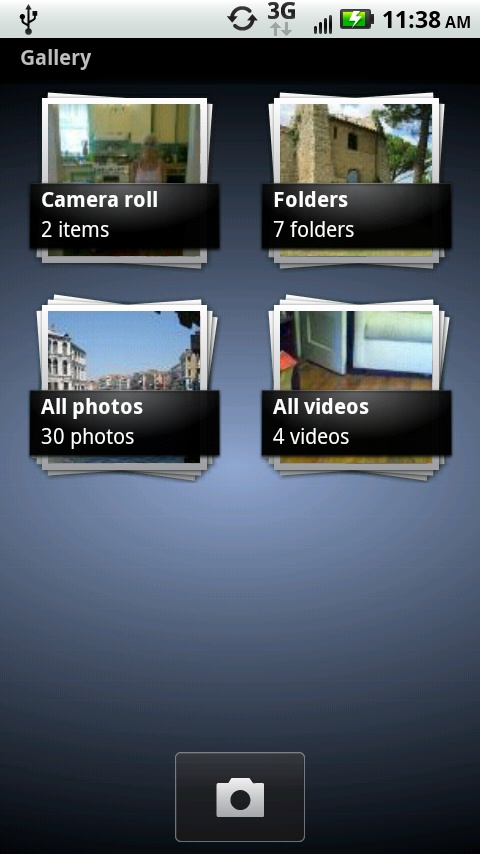
Tap “Camera roll” ...
Get Droid 2: The Missing Manual now with the O’Reilly learning platform.
O’Reilly members experience books, live events, courses curated by job role, and more from O’Reilly and nearly 200 top publishers.

