Chapter 3. Phone Calls
The Droid X2 does so many nifty things that it’s easy to forget that it’s a phone as well. No matter how many amazing things this device can do, though, it’s still at heart a telephone. True, it’s a very, very smart one, but it’s still designed to do a good job at what phones are supposed to do—making phone calls. Of course, there’s a lot of Droid X2 magic to handling phone calls—including advanced features like Visual Voicemail and Call Waiting—and that’s what you’ll learn in this chapter.
Once you see by the bars in the Droid X2’s upper-right corner that you’ve got cellular reception, you’re ready to make calls. You can place a call in any of five ways. Don’t be daunted by the variety—all methods are easy, including a “Look, Ma, no hands” approach to calls that lets you call someone by talking into the phone rather than by using your fingers to tap keys.
Placing a Phone Call
The Droid X2’s Phone App is Command Central for making phone calls. On the Home screen, tap the phone icon (at lower-left). The Phone app opens, with four buttons at the top, representing the four ways you can make a call:
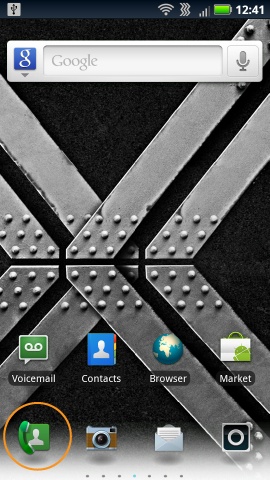
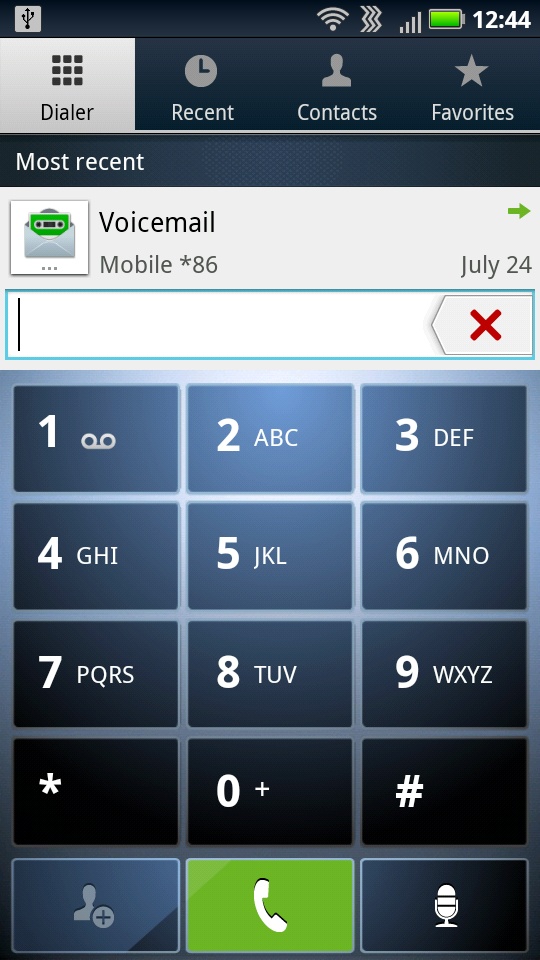
Dialer. As the name says, here’s where to go when you want to dial the phone. You’ll be pleased to see that the virtual buttons on the dialer are a whole lot bigger and easier ...
Get Droid X2: The Missing Manual, 2nd Edition now with the O’Reilly learning platform.
O’Reilly members experience books, live events, courses curated by job role, and more from O’Reilly and nearly 200 top publishers.

