Chapter 7. Calendar
Of all the ways you can use your Droid X2 to keep track of your life, the calendar may be the most important. Need to remember the meeting this afternoon, the dinner date tonight, the tennis game tomorrow morning? Forget paper-based calendars—the Droid X2 puts them to shame.
Better still, Droid X2’s calendar is actually Google’s Calendar, so whether you’re looking at your calendar on your Droid X2 or on your PC, you see the exact same thing, because the Droid X2 syncs with Google Calendar. So no matter where you are, you know where you need to be today, tomorrow, and beyond.
Using the Calendar
To run the calendar, tap the calendar icon in the Apps Menu. The Calendar immediately loads. You’re looking at events imported from Google Calendar, so if you’re already using Google Calendar, you see your appointments instantly. If you’ve never used Google Calendar, you see a blank calendar.
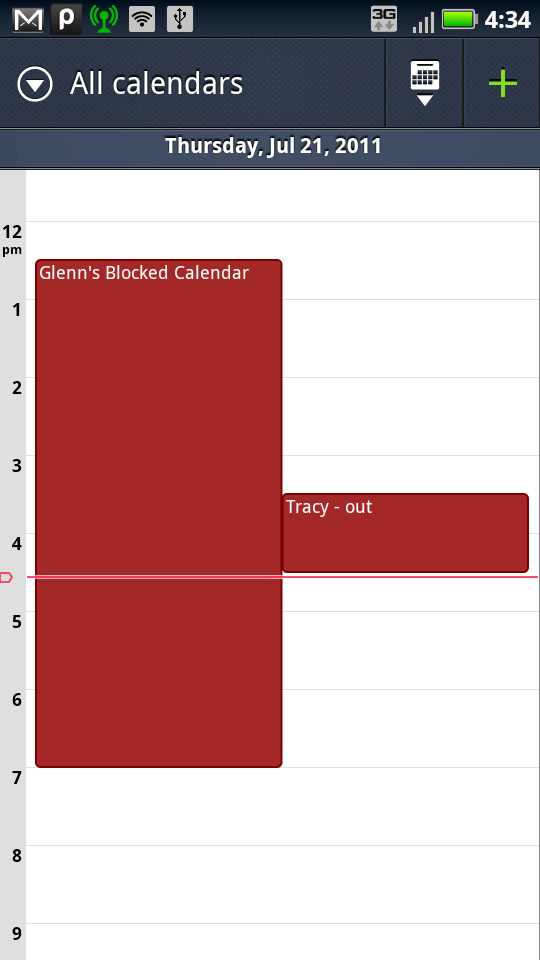
Note
You can also get to the calendar is via the Calendar widget on the Productivity pane. The widget shows you today’s current appointment (or the next day’s appointments). Tap it to go to that day’s Agenda view or an event, if you tapped an event (see Calendar Views for details).
The Google Calendar and the Droid X2 calendar automatically sync wirelessly, so you should see the most up-to-date calendar information on the Droid X2 calendar. Syncing means that not only will your Droid X2 calendar ...
Get Droid X2: The Missing Manual, 2nd Edition now with the O’Reilly learning platform.
O’Reilly members experience books, live events, courses curated by job role, and more from O’Reilly and nearly 200 top publishers.

