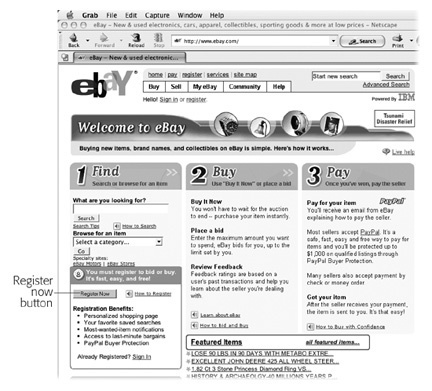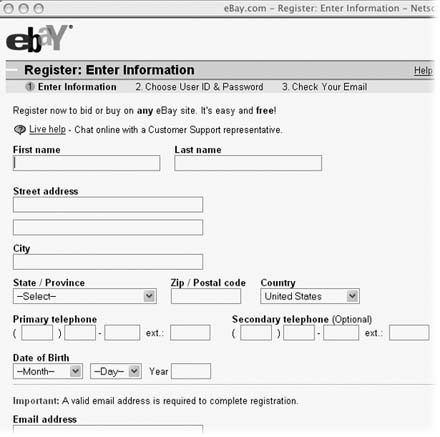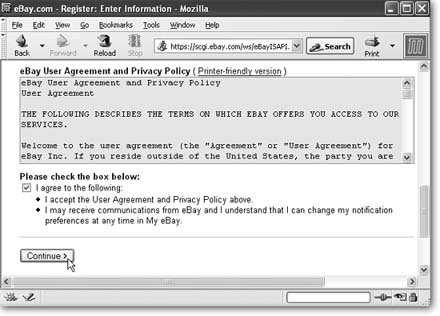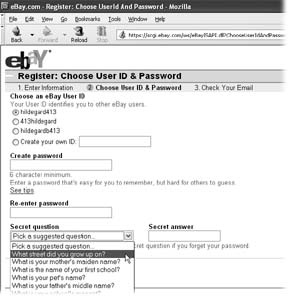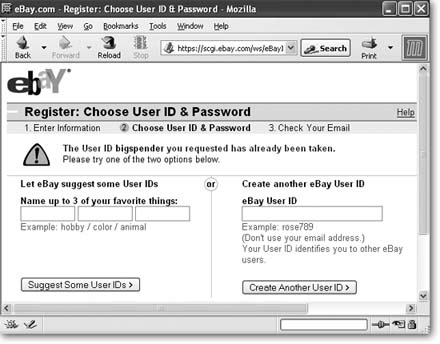eBay isn't like traditional online stores, where you pile up purchases in a virtual shopping cart and then check out. On eBay, the main attraction is its auction format; would-be buyers compete with each other by bidding on an item until everyone's made his top offer, or until the always-ticking eBay clock brings down the final hammer.
This arrangement may sound about as relaxing as rush-hour traffic when you're late for your own wedding. But once you get used to it—which isn't hard—it's straightforward and amazingly fun.
Note
In addition to auctions, eBay also has fixed-price sales, labeled Buy It Now. Section 1.4.3 tells you all about them.
Whether you want to buy, sell, or both, the best way to get started on eBay is to register and explore the site as a buyer. Learning how to buy smart helps you discover how to use eBay's search engine efficiently and familiarizes you with auction pages, where you can check out sellers' wares. Later, when you're ready to sell (Chapter 5), the skills you learn in this chapter will help you think like a buyer, attracting bidders to your auctions and getting top dollar for your merchandise.
This chapter shows you everything you need to get going on eBay:
How to register.
How to search eBay to find the stuff you want.
How to decipher auction pages to score the best deal.
How to tell the difference between the various types of eBay auctions.
How to shop smarter using your My eBay page.
To get started, simply type www.ebay.com into your Web browser's address box, and then hit Enter. eBay's home page appears, as shown in Figure 1-1. You can sign up, as described below, and start shopping in mere minutes.
Figure 1-1. This screenshot shows the version of eBay's home page that appears the first time you visit the site. It presents the three steps of most interest to new eBayers: how to find stuff, how to buy that stuff, and how to pay for it. Anyone can search the site. But before you can bid, buy, or pay, you have to register, as described in the following section.
Note
eBay likes to rearrange things and try out new looks, so its home page design changes frequently. But you can always find prominent links letting you register, search, pay, sell, or find help.
Because you can't bid if you're not registered, it's a good idea to register even before you explore the site. That way, the minute you find that pair of 1970s silver platform shoes or Holley four-barrel carburetor you've been searching for, you can place your bid. If the auction is about to end in a couple of minutes, you'll be glad you registered first.
To start the registration process, click the Register Now button you find on eBay's home page (Figure 1-1). As soon as you click it, the registration form shown in Figure 1-2 pops up.
Figure 1-2. eBay's registration form requests your name, address, date of birth—all the usual information. You have to fill in all the fields, except for a second phone number. Your email address is especially important, because that's the contact for most of the business you'll do on eBay. If you've got a question at any point, click the Live Help link to chat with an eBay staffer.
Just three steps, explained in detail in the sections that follow, get you registered:
Type in your personal information and OK the User Agreement and Privacy Policy.
Select the name by which the eBay world will know you and create a password to protect your account.
Respond to a confirmation email.
Figure 1-2 shows part of the eBay registration form, which is pretty self-explanatory. Why does eBay need all this information? Your email address gives eBay a way to contact you to complete your registration and, later, to send you notifications about auctions, such as when you've won an auction or when another buyer has outbid you.
Note
You can hear from eBay a little or a lot, whichever you prefer. Section 1.5.5 shows how to set your notification preferences.
Plus, eBay keeps your contact information in its massive database and makes this information available to other eBayers when you do business with them. For example, if the person who sold you a pirate head carved from a coconut doesn't answer your emails, you can request that seller's contact information and pick up the phone to find out what's going on.
Note
If your email address is with a free Web-based email provider (like Yahoo! or Hotmail), eBay wants confirmation of your identity. You can prove who you are by providing eBay with a credit card number that confirms your name and mailing address. eBay keeps this number on file but won't use it for any purpose other than to check that you're who you say you are. If you don't want to submit a credit card number, you can enter a second email address if you've got one. This address must be through an Internet service provider (such as AOL or EarthLink), business, school, or other organization. In other words, eBay is looking for an address that's hard to fake. This second address is where eBay sends the confirmation email, described in "Step Two: Who Do You Want to Be (on eBay, Anyway)?"
Your date of birth lets eBay know you're eligible to use the site. Each eBay transaction is a binding contract, so all eBayers must be of legal age—18 or older—to bid, buy, or sell.
After you've filled in the required text boxes, you must agree to eBay's terms before you can proceed. The bottom of the registration form (Figure 1-3) shows eBay's User Agreement and Privacy Policy, described below. You have to turn on the checkbox to tell eBay that you agree to these policies and that you give them permission to send you email; only then can you click Continue and get to step 2. (The box on Section 1.1.2 explains what eBay considers private.)
So what's in the User Agreement and Privacy Policy? It's a lot to read when you're hot to shop, but you should know what you're agreeing to. The following list doesn't include everything, but it does hit the highlights:
Free to buy, fee to sell. Joining eBay and bidding on items is free—there are no fees to register or to bid. If you want to sell items on eBay, you agree to pay eBay's fees (Section 5.3), which are, of course, subject to change.
Transactions are between you and the seller. eBay doesn't participate in auctions; it provides a venue for auctions. That distinction means that sellers and bidders—not eBay—are responsible for their own actions on the site.
Although eBay has some safeguards in place to check information, it can't verify all the information submitted by every single eBayer. (Remember, there are millions and millions of people registered with eBay, and more sign up every day.) This means it's up to you to know who you're dealing with, and the best way to do that is through the Feedback Forum (Section 2.1), where other eBayers sound off on who's good to trade with—and who's not.
Making a bid is a binding agreement. If you win an auction, you agree to buy what you bid on.
Note
eBay insists that bids can only be retracted under "exceptional circumstances." It is possible to take back a bid, but there are good reasons not to overuse the privilege. For more on retracting a bid, see Section 2.4.2.
Figure 1-3. Don't be fooled by the tiny box in which eBay presents its User Agreement and Privacy Policy. There's a lot to both these documents—and you should know what they say. If you start to get teary-eyed trying to read the agreement as it appears on the registration form, click the link just above the text box that says "Printer-friendly version." A new window pens—one with room to read and a more legible font.
If you're a seller, you must be legally able to sell all the items you list. For example, you can't sell a DVD you recorded of a television program, because you don't own the rights to that program. You must also agree to sell when you receive an acceptable bid—that means a bid at or above the minimum or the reserve price, if you've set one. (For more on reserve prices, flip to Section 1.4.2.)
You agree to play fair. You won't bid on an item you don't intend to buy or otherwise interfere in auctions. For example, you'll violate eBay rules if you email bidders in an ongoing auction and you're not the seller.
Fraud will get you kicked off the site. Fraud can include, but isn't limited to, listing items you don't actually have, selling designer fakes, lying in an item description (such as calling a frayed, stained shirt "like new"), and refusing to pay for an item you won. eBayers call this suspension from eBay being NARU'd (for no longer a registered user).
You can't sell anything illegal or anything eBay has designated a no-go. To find out which items eBay prohibits, which is worth doing if you're thinking of selling, go tohttp://pages.ebay.com/help/policies/items-ov.html. You might not realize that some authentic WWII memorabilia or a mousepad featuring a picture of Winona Ryder is taboo, but if eBay finds such auctions, it removes them. For more on prohibited items, see Section 5.3.
You're who you say you are. The information you give eBay for registration, bidding, and selling is accurate and up to date.
Nobody gets to sue eBay. You agree to release eBay from any liability relating to transactions on the site. If you commit fraud or otherwise break the law using eBay (already a violation of the User Agreement), you indemnify eBay against any claims someone else might make. Another reminder that you take responsibility for your actions on eBay.
Note
eBay does offer a Buyer Protection Program (Section 2.4.4) of up to $200 on purchases you make on the site. If you pay with PayPal (Section 2.3.1.1), you get extra buyer protection.
You agree to eBay's privacy policy. eBay promises not to sell your personal information to third parties without your consent.
If you agree to eBay's policies (and you have to agree if you want to register), click the Continue button to move on to the next registration step.
After you click Continue, a page appears that lets you choose an eBay ID and password (Figure 1-4). eBay suggests some possibilities, based on your first name, that nobody has taken yet. If you don't like any of these options, select "Create your own ID" and type your preferred moniker into the box. Base your ID on your name, your hobby, your hometown, your personality, what you plan to buy or sell—whatever puts the you in unique.
Figure 1-4. For your eBay ID, you can accept one of eBay's suggestions or make up an ID of your own. This page is also where you create a password to protect your account and answer a secret question that goes on file in case you forget your password. The secret answer you give is sort of like a password to your password.
There are a few things eBay won't let you use in your ID. It can't contain the word eBay. (eBay created this policy to avoid confusion about who officially works for the company and who doesn't.) It can't contain a Web address (like buy_from_me.com) or a registered trademark. Also, your ID can't contain a space or any of the following characters:
Ampersand: @ (Which means you can't use your email address as your eBay ID.)
Parentheses: ()
Angle brackets: <>
If you submit an ID containing any of the above illegal characters, a page appears explaining the error and asking you to try again.
Have fun choosing an ID. But keep in mind your eBay ID is the face you present to the entire eBay community. A name like wont_pay_up or spamlover isn't going to endear you to the people you're hoping to do business with.
Warning
Don't use the first part of your email address as your eBay ID. eBay protects your email address: only other registered eBayers involved in an active transaction with you have access to it. You should do what you can to protect it, too.
Recently, some clever scammers who weren't even registered with eBay looked at the non-winning bidders in high-end auctions for items like computers and cars. They guessed the bidders' email addresses by putting the eBay ID in front of common email providers, like @yahoo.com, @hotmail.com, @aol.com, and so on, then sent fake emails from the "seller," saying that the auction had fallen through and offering to sell them the item. Of course, these scammers didn't have the item to sell—they just planned to take people's money and disappear.
With millions of registered buyers and sellers on eBay, it might take you a few tries to zero in on an ID nobody's using. If your chosen ID already belongs to someone else, the page shown in Figure 1-5 opens.
Figure 1-5. If the ID you want already belongs to someone else, eBay offers help. You don't have to list a hobby, a color, and an animal—choose whatever words you like. eBay combines them in various ways to offer unique suggestions for your ID. Or you can try again to craft one of your own. Combining words and numbers is a good strategy.
When you've settled on an ID, create a password, select and answer your password reminder question, and then click Continue to move on to step 3.
You're not quite registered yet. After you've chosen a unique ID and a password, eBay automatically sends you an email to confirm that you've visited the page and filled in the registration form. The automatic email also assures eBay that the email address you submitted is valid. In most cases, the email arrives in your inbox in just a few seconds. You must follow the instructions in the email to activate your account.
Note
In case you can't see the activation link—perhaps your email settings are for plain text only—eBay also gives you a confirmation code. In that case, type http://pages.ebay.com/register into your Web browser's address bar. In the Web page that comes up, type in your email address and the confirmation code, then click Continue.
The confirmation email contains a link you must click to activate your eBay account. Click it, and eBay congratulates you for completing the registration process. You're now ready to shop up a storm.
Tip
If you don't get a confirmation email from eBay within 24 hours, check your spam filter. Sometimes an overzealous filter catches an email from eBay and files it away as spam. If that doesn't solve the problem, odds are you made an error entering your email address. Go back to the registration page and start the process over. You can also get help registering by clicking the Live Help button (Section 11.4) on eBay's home page. (And no, you don't have to be registered to use Live Help.)
Get eBay: The Missing Manual now with the O’Reilly learning platform.
O’Reilly members experience books, live events, courses curated by job role, and more from O’Reilly and nearly 200 top publishers.