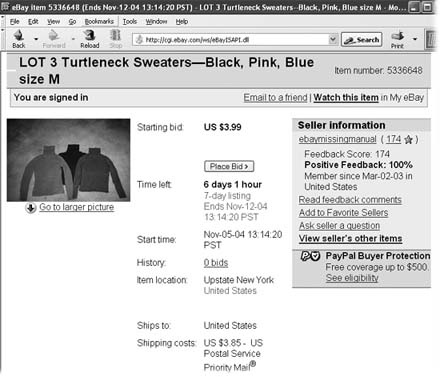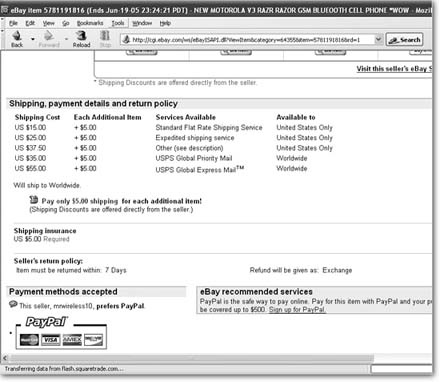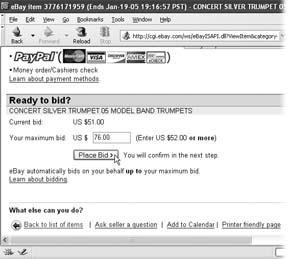An auction page (Figure 1-12) is the place where you can read a description of an item, see extra photos, find out a seller's feedback score, find out the nitty-gritty shipping points, and more. You can also place your bid on the auction page.
At the top of the page is the auction title, written by the seller, and the item number, assigned by eBay. Just below the title and item number are details about the auction, seller information, and usually a picture of the item up for grabs. Here's a breakdown of the information:
Current bid. Shows the current price of the item—in other words, the price you have to beat if you want to get in the game. In Figure 1-12, there are no bids yet, so the current bid is the same as the starting bid, the price (set by the seller) that the first bidder must meet to participate in the auction.
Place Bid button. Click this button to submit a bid—after you've got all the info you need to bid with confidence.
Time left. Shows how much time remains before the auction ends. Although the clock is always ticking, you need to hit the Reload or Refresh button on your browser to update the time left. The situation can change fast in an auction's final minutes, as more bids come in and the price rises, so you need to reload the auction page frequently when an auction is nearing its end.
Start time. Shows when the auction started, right down to the second the listing became active. Auctions end either three, five, seven, or ten days to the very second after they began.
History. On the auction page, History shows you the number of bids so far (if any) and at what price the bidding started. Click the link to check out the competition—see who bid how much and when. You might be able to find a good deal on a similar item by seeing what else these other bidders are bidding on (Section 3.1.2).
Note
In private auctions (Section 1.4.4), the Bid History page shows the high bids and when they were made but doesn't reveal bidders' IDs.
High bidder. Shows the ID and feedback score of the current high bidder. Clicking either the ID or the number takes you to the Member Profile page for that eBayer. See Section 2.1 for more about member profiles and how to read them.
Item location. Shows the city and state or country from which the seller does business. Knowing an item's location can give you an idea of how long it will take for that item to make its way to your doorstep and what the shipping cost might be (if the seller hasn't specified one). Sometimes sellers describe the location as a region, such as Northeast or Midwest, or a bit of useless information, like My Garage. If you want more information about where the item ships from (and you probably do, if the item is large or heavy), email the seller to ask.
Tip
To email the seller a question about the item, head to the right-hand side of the auction page, and then click "Ask seller a question." The speed and professionalism with which the seller replies can tell you a lot about the person you're about to do business with. Keep in mind that eBay is a worldwide market-place, and make allowances for time zones (also weekends and holidays) when awaiting the seller's response. Be sure that your question is courteous, professional, and not asking about something you can read for yourself in the item description. If a seller is rude, evades your question, or doesn't answer at all, you'll save yourself a lot of headaches by finding another auction.
Ships to. Indicates regions to which the seller can ship the item. Many auctions ship worldwide; others restrict their auctions to certain areas or countries. For large or bulky items, like sofas or grand pianos, some sellers specify the item must be picked up locally. If you live in Oregon and you want to bid on a 125-gallon aquarium located in Florida, make sure you know in advance if you'll have to drive across the country to pick it up.
Shipping costs. On eBay, the buyer almost always pays the cost of shipping the item. If the seller doesn't specify charges for shipping and handling here, check the item description and the "shipping, payment details, and return policy" at the bottom of the auction page, shown in Figure 1-13. It's also worth knowing what shipping method the seller plans to use. An item shipped by priority mail or UPS, for example, will get to you a lot faster than something coming by media mail or parcel post.
Tip
Always check the shipping cost before you bid, and factor it into the amount you're willing to pay. You don't want to end up paying $20 for the shipping and handling of a stunt kite that you won with a $1.50 bid.
The upper-right corner of the auction page shows a box with information about the seller: eBay ID, feedback score, how much of that feedback is positive, how long the seller has been an eBayer, and where the seller is registered. You might want to ask the seller a question (click that link to send an email) or view other items this person is selling. You definitely want to check out the seller's feedback, especially if the seller is someone you've never bought from before. For example, run the other way if you see a lot of negative comments—like "This thief took my money and never sent my Beanie Baby!"—which probably means the seller has a history of ripping people off. For more on understanding feedback, see Section 2.1.
The rest of the auction page has this important information (scroll down to see it all):
A written description of the item. The amount of information here is up to the seller. Some give just the bare bones: size, color, model, condition. Others give an epic-length written description telling you everything the seller can think of about the item. Occasionally, you'll find the seller's personal history of the item; a guy who's selling an old gift from his ex-wife might vent about what went wrong with the marriage, or a grandchild might talk about the history of a family heirloom that's now on the auction block. Some of these are fun to read, even worthy of a Pulitzer.
More photos. Additional photographs are optional, but smart sellers include several photos of the item in different sizes or from various angles. Click a thumbnail photo to see a larger version of it.
Shipping, payment details, and return policy. Study this section carefully to find hidden costs and limitations, like a no-return policy (common with used items) or shipping restrictions. And check to see whether insurance is optional, required, or not available. (Insurance is a good idea in case your item gets lost or damaged on its way to you. If insurance is available, the buyer pays for it, so don't forget to add it to your final cost.) Finally, this section often lets you know how soon after the auction the seller expects you to pay. See Figure 1-13.
Tip
If shipping costs aren't mentioned anywhere on the auction page, use the "Ask seller a question" link to find out how much it will cost to ship the item to you. (And save the seller's response email in case you're quoted a different shipping price after you've won the auction.) Never bid without knowing the shipping cost—or else you have no recourse for complaining if the seller charges excessively high shipping and handling fees.
Payment methods accepted. Shows what it says. Most eBay sellers accept Pay-Pal (Section 2.3.1.1). Many sellers accept a cashier's check or money order. (Some specify that money orders must be bought at the post office.) Personal checks are iffy—some sellers accept them, some won't. If a seller accepts personal checks and that's how you want to pay, be prepared to wait until your check has made it through the mail and cleared at the seller's bank. Only then will most sellers ship the item. For more on payment methods, see Section 2.3.
Warning
eBay advises against using certain payment methods because they're wide open to fraud or misuse. If the seller insists that you pay with cash or via a wire transfer service like Western Union or Money-Gram, for example, something's probably fishy. For more on steering clear of scam artists, see Section 4.3.
Figure 1-13. The bottom of the auction page tells you how much shipping costs are, which payment methods the seller accepts, and specific payment instructions. Some sellers offer reduced shipping costs if you win more than one auction and have the items shipped together. The buyer pays shipping, so always know the shipping charge before you bid and add it to the amount of your bid to come up with your total cost.
Ready to bid? Use this section, at the bottom on any auction page, to place a bid on the item. eBay uses proxy bidding, which means the system places bids for you, up to an amount you specify (see Section 2.2 for the gory details on proxy bidding). Figure 1-14 shows you how to place a bid quickly, and Chapter 2 breaks it down for you step by step. (You can also click the Place Bid button at the top of the page under "Starting bid," as shown in Figure 1-12.)
But don't bid until you read up on feedback on Section 2.1, which can help you distinguish between reputable sellers and fly-by-night scam artists.
The auction page contains a lot of information, but always take the time to read it carefully before you bid. Sometimes, what looks like a great deal on a plasma TV is really an auction for a list of wholesale suppliers or the address of a Web page that sells televisions—you'll find that little tidbit of information buried somewhere in a long description. (Such deceptive listings are against eBay policy, but they do appear.) Know exactly what you're bidding on before you place your bid. If you're not sure, click "Ask seller a question" and ask. If the seller is evasive or doesn't respond, find another auction.
Get eBay: The Missing Manual now with the O’Reilly learning platform.
O’Reilly members experience books, live events, courses curated by job role, and more from O’Reilly and nearly 200 top publishers.