Name
Insert → Function
Synopsis
One of the most powerful options available within Excel is the ability to quickly perform a complex calculation by using one of the built-in functions that are available. Functions provide the ability to quickly perform complex calculations. For example, you can select a function to determine what you payment will be on a loan; you simply tell Excel what the interest rate, number of payments, and loan amount is and Excel uses the function to calculate your payment. The values that you supply to the function are commonly referred to as the function’s arguments. For more information about functions and formulas, refer to Chapter 11.
The Insert → Function option adds a built-in function into the active cell to create a formula. When you select Insert → Function or Shift+F3 the Paste Function dialog, shown in Figure 6-9, displays a list of currently installed functions.
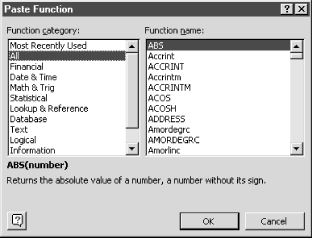
Figure 6-9. Paste Function Dialog
The functions listed on the Paste Function dialog are sorted into different categories to make it easier to locate the type of function you are looking for. Excel remembers the functions you have used most recently and lists them under the Most Recently Used category.
Excel provides a multitude of different functions that can be added to your formulas. You can add even more functions by selecting Tools → Add-Ins and then selecting the add-ins you want. (For ...
Get Excel 2000 in a Nutshell now with the O’Reilly learning platform.
O’Reilly members experience books, live events, courses curated by job role, and more from O’Reilly and nearly 200 top publishers.

