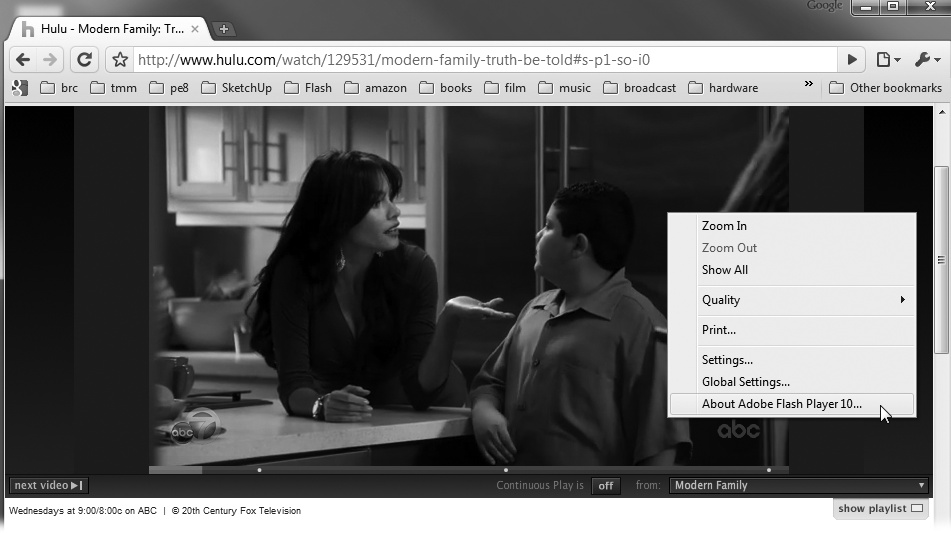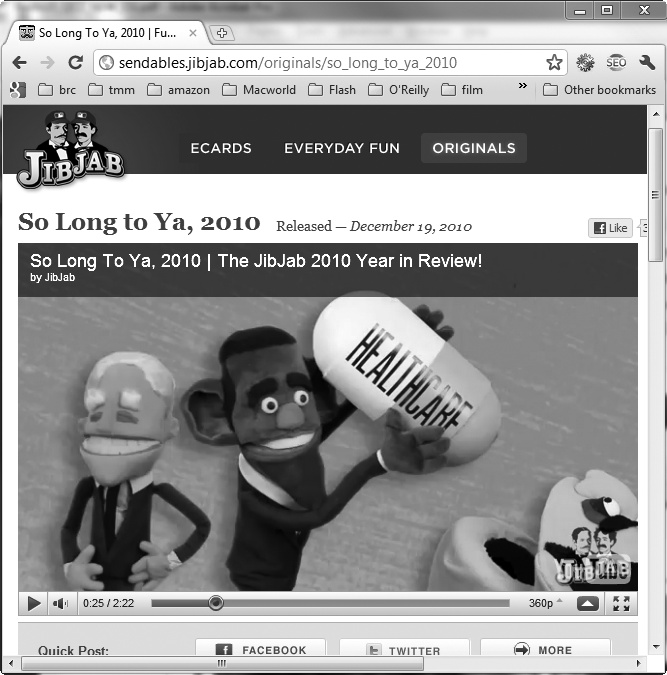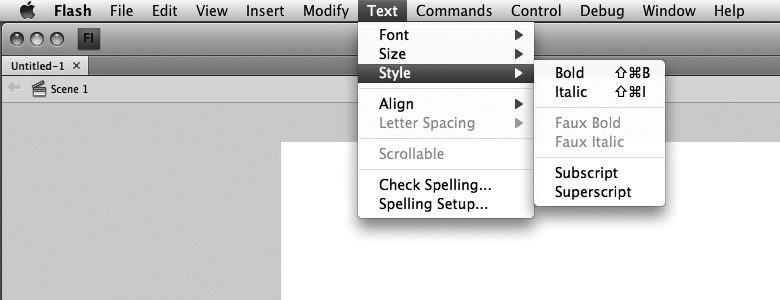Flash’s evolution is unique, even for the fast-changing computer software world. First released in 1996 under the name FutureSplash, it was a tool for creating web-based animations. It’s still the go-to application for that job; however, along the way it’s acquired new capabilities. Today, Flash powers video websites like YouTube and Hulu (Figure 1). It’s used to develop desktop applications like eBay Desktop. As you read this, Flash/ActionScript pros are developing the next generation of apps for handheld devices like the Droid and the iPhone. Flash has grown up with the World Wide Web and managed to carve out an important niche. In fact, there are a whole slew of programs that make use of Flash technology. They include Flex, Flash Builder, and Flash Catalyst. Still, if you want to learn Flash’s design and animation features as well as its programming and development features, then Flash Professional CS5.5 is the place to start.
Figure 1. Sites like Hulu and YouTube have made great use of Flash’s video abilities. You can check any site to see whether it’s using Flash behind the scenes. Just right-click (or Control-click) an image that you think might be Flash. If it says “About Flash Player” at the bottom of the pop-up menu, you guessed right.
Here are just some of the things you can do with Flash:
Animate. You can create original artwork using Flash’s tools, or you can add images from your other favorite programs. Flash recognizes the most common image, video, and sound file formats. Once your artwork is in Flash, you can add motion, sound, and dazzling effects. Surely you’ve spent some quality time watching JibJab cartoons (Figure 2).
Multimedia websites. Today’s websites aren’t static. They include motion, video, background music, and above all, interactive objects. Flash’s built-in programming language, ActionScript, was designed to create interactive objects. You can create eye-catching, attention-grabbing websites with Flash. It’s your choice whether you sprinkle Flash bits on various pages or go whole-hog and develop a 100 percent Flash site.
Tutorials. Web-based training courses, which often include a combination of text, drawings, animations, video clips, and voice-overs, are a natural fit for Flash. By hooking Flash up to a server on the back end, you can even present your audience with graded tests and up-to-the-minute product information. You don’t have to deliver your tutorials over the web, though; you can publish them as standalone projector files (Chapter 20) or AIR applications (Chapter 21) and deliver them to your students via CDs, DVDs, or mobile apps.
Presentations. PowerPoint presentations are fine…up to a point. With Flash, you can create self-running presentations that are more creative and have a higher degree of interactivity.
Customer service kiosks. Many of the kiosks you see in stores and building lobbies use Flash to help customers find what they need. For example, photo kiosks walk customers through the process of transferring images from their digital cameras and ordering prints; kiosks in banks let customers withdraw funds, check interest rates, and make deposits.
Television and film effects. The Hollywood set has been known to use Flash to create visual effects for TV shows and even small feature films. But where the TV and film industry is seriously adopting Flash is on promotional websites, where designers can wed Flash graphics to scenes taken from their movies and shows to present powerful trailers, interactive tours of movie and show sets, and teasers.
Games and other programs. With support for runtime scripting, back-end data transfers, and interactive controls like buttons and text boxes, Flash has everything a programmer needs to create entertaining, professional-looking games.
Mobile Apps. With Flash CS5.5, the biggest change is the ease with which you can develop apps for mobile devices from iPads to Androids.
Flash has been evolving and adding features at a breakneck pace since Adobe acquired Macromedia at the end of 2005. There are many benefits in being part of Adobe’s Creative Suite, primarily the smooth interaction with applications such as Photoshop, Illustrator, and Dreamweaver. If you’ve used other Adobe programs, you’ll also welcome the consistency in drawing, text, and color-choosing tools. By the same token, if you’re new to the Adobe family, the skills you learn in Flash will come in handy if you move on to Adobe products.
The last two versions of Flash Professional introduced a slew of new features. CS4 added a more powerful, yet easy-to-use motion tween, complete with Motion Editor. New 3-D capabilities opened up the world of motion, and IK Bones (inverse kinematics) made it easy for animators to link objects for realistic movement. Flash CS5 added a new text engine called Text Layout Framework (TLF), which provides the kind of text control that you’d find in Adobe Illustrator or InDesign. Adobe simplified the mysterious process of font embedding. IK bones were enhanced with a new Spring property. ActionScript coding was made easier with code snippets—cut and paste bits of code that are easy to drop into your document. Code hinting provides an instant reference and tips on what to do next. Flash CS5 also made it easier to build Adobe AIR projects that run as standalone programs on Windows, Mac, and Linux computers.
Of course, all those features are covered in this book, along with the latest batch of enhancements. Flash CS5.5 is an incremental version that comes quickly on the heels of CS5. There may be fewer changes than you’d find in a major version, but they are certainly significant and timely. The development of mobile apps heads the list:
App development for multiple devices. It’s easier than ever to develop an application that works on desktops (Windows, Mac, and Linux) and mobile devices like smartphones and tablets. Flash enhancements make it easier to share files and scale projects for a variety of screen sizes.
Built-in iPhone and iPad App Packager. The much-publicized squabble between Apple and Adobe is at least partially resolved. Using Flash, you can build apps for all of Apple’s iDevices.
Built-in Android app packager. Use your Flash skills to build apps for Android smartphones and tablets. Test your apps immediately on devices connected by USB cables.
Templates and code snippets for mobile devices. Adobe has added to the library of templates and code snippets making it easier to develop apps for iPhones, iPads, and Android mobile devices. You’ll find snippets that show how to interact with touchscreen gestures such as swipes and pinches. Templates show how to use built-in accelerometers and geo-location features.
Pin IK Bones. Pinning locks IK bones to a specific position on the stage, making it much easier to create poses and control your models.
Copying layers. Flash preserves structure and other details when copying layers between files and projects.
Symbol rasterization. The cache as bitmap feature converts vector art to bitmaps, increasing mobile device performance, CPU efficiency, and improving battery life.
Auto-save and file recovery. Like your favorite word processor, Flash now has a feature that automatically saves your documents. Should disaster strike, you’re less likely to lose your work.
Incremental compilation. Flash is smarter when compiling (publishing) your document for testing. As a result, there’s a shorter wait when you repeatedly make changes and test your work.
Animators used to draw each and every frame by hand. Sure, they developed some shortcuts, but that’s still hundreds or thousands of images depending on the length of the animation. Major animation houses employed whole armies of graphic artists, each charged with producing hundreds of drawings that represented a mere fraction of the finished work. What we chuckled at for a scant few minutes took weeks and dozens of tired, cramped hands to produce. One mistake, one spilled drop of coffee, and these patient-as-Job types would have to grab fresh paper and start all over again. When everything was done, the animation would have to be put together—much like one of those flip books where you flip pages real fast to see a story play out—while it was being filmed by special cameras.
With Flash on your computer, you have the equivalent of a design studio at your fingertips. You provide the inspiration, and Flash can help you generate pro-quality animations and full-blown interactive applications.
It’s pretty incredible, when you think about it. A few hundred bucks and a few hours spent working with Flash, and you’ve got an animation that, just a few years ago, you’d have had to pay a swarm of professionals union scale to produce. Sweet! Naturally, if you’re new to animation, it will go easier if you learn the basic terms, tricks, and techniques used by Flash animators.
Say you work for a company that does custom auto refinishing. First assignment: Design an intro page for the company’s new website. You have the following idea for an animation:
The first thing you want your audience to see is a beat-up jalopy limping along a city street toward the center of the screen, where it stops and morphs into a shiny, like-new car as your company’s jingle plays in the background. A voice-over informs your audience that your company has been in business for 20 years and offers the best prices in town.
Across the top of the screen, you’d like to display the company logo, as well as a navigation bar with buttons—labeled Location, Services, Prices, and Contact—that your audience can click to get more information about your company. But you also want each part of the car to be a clickable hotspot. That way, when someone clicks one of the car’s tires, he’s whisked off to a page describing custom wheels and hubcaps; when he clicks the car’s body, he sees prices for dent repair and repainting; and so on.
Here’s how you might go about creating this animation in Flash:
Using Flash’s drawing tools, you draw the artwork for every keyframe of the animation—that is, every important image. For example, you’ll need to create a keyframe showing the beat-up junker and a second keyframe showing the gleaming, expertly refurbished result. (Chapter 2 shows you how to draw artwork in Flash; Chapter 3 tells you everything you need to know about keyframes.)
Within each keyframe, you might choose to separate your artwork into different layers. Like the see-through plastic cels that professional animators used in the old days, layers let you create images separately and then stack them on top of one another to make a single composite image. For example, you might choose to put the car on one layer, your company logo on a second layer, and your city-street background on a third layer. That way, you can edit and animate each layer independently, but when the animation plays, all three elements appear to be on one seamless layer. (Chapter 4 shows you how to work with layers.)
Through a process called tweening, you tell Flash to fill in each and every frame between the keyframes to create the illusion of the junker turning slowly into a brand-new car. Flash carefully analyzes all the differences between the keyframes and does its best to build the interim frames, which you can then tweak or—if Flash gets it all wrong—redraw yourself. (Chapter 3 introduces tweens, and Chapter 8 gives you the lowdown on advanced techniques.)
As you go along, you might decide to save a few of the elements you create (for example, your company logo) so you can reuse them later. There’s no sense in reinventing the wheel, and in addition to saving you time, reusing elements actually helps keep your animation files as small and efficient as possible. (See Chapter 7 for details on creating and managing reusable elements.)
Add the background music and voice-over audio clips, which you’ve created in other programs (Chapter 11).
Create the navigation bar buttons, hotspots, and other ways for your audience to interact with your animation (Chapters Chapter 12–Chapter 18).
Test your animation (Chapter 19) and tweak it to perfection.
Finally, when your animation is just the way you want it, you’re ready to publish it. Without leaving the comfort of Flash, you can convert the editable .fla file you’ve been working with into a noneditable .swf file and either embed it into an HTML file or create a standalone projector file that your audience can run without having to use a browser. Chapter 20 tells you everything you need to know about publishing.
The scenario described above is pretty simple, but it covers the basic steps you need to take when creating any Flash animation.
You’ll find very little jargon or nerd terminology in this book. You will, however, encounter a few terms and concepts that you’ll use frequently in your computing life:
Clicking. This book gives you three kinds of instructions that require you to use your computer’s mouse or trackpad. To click means to point the arrow cursor at something on the screen and then—without moving the cursor at all—to press and release the left clicker button on the mouse (or laptop trackpad). To double-click, of course, means to click twice in rapid succession, again without moving the cursor at all. And to drag means to move the cursor while pressing the left button continuously.
Keyboard shortcuts. Every time you take your hand off the keyboard to move the mouse, you lose time and potentially disrupt your creative flow. That’s why many experienced computer fans use keystroke combinations instead of menu commands wherever possible. Ctrl+B (⌘-B), for example, is a keyboard shortcut for boldface type in Flash (and most other programs).
When you see a shortcut like Ctrl+S (⌘-S) (which saves changes to the current document), it’s telling you to hold down the Ctrl or ⌘ key, and, while it’s down, type the letter S, and then release both keys.
Choice is good. Flash frequently gives you several ways to trigger a particular command—by choosing a menu command, or by clicking a toolbar button, or by pressing a key combination, for example. Some people prefer the speed of keyboard shortcuts; others like the satisfaction of a visual command array available in menus or toolbars. This book lists all the alternatives, but by no means are you expected to memorize all of them.
Despite the many improvements in software over the years, one feature has grown consistently worse: documentation. With the purchase of most software programs these days, you don’t get a single page of printed instructions. To learn about the hundreds of features in a program, you’re expected to use online electronic help.
But even if you’re comfortable reading a help screen in one window as you try to work in another, something is still missing. At times, the terse electronic help screens assume you already understand the discussion at hand and hurriedly skip over important topics that require an in-depth presentation. In addition, you don’t always get an objective evaluation of the program’s features. (Engineers often add technically sophisticated features to a program because they can, not because you need them.) You shouldn’t have to waste your time learning features that don’t help you get your work done.
The purpose of this book, then, is to serve as the manual that should have been in the box. In this book’s pages, you’ll find step-by-step instructions for using every Flash feature, including those you may not have quite understood, let alone mastered, such as working with video or drawing objects with ActionScript. In addition, you’ll find clear evaluations of each feature that help you determine which ones are useful to you, as well as how and when to use them.
Note
This book periodically recommends other books, covering topics that might interest Flash designers and developers. Careful readers may notice that not every one of these titles is published by Missing Manual parent company O’Reilly Media. While we’re happy to mention other Missing Manuals and books in the O’Reilly family, if there’s a great book out there that doesn’t happen to be published by O’Reilly, we’ll still let you know about it.
Flash CS5.5: The Missing Manual is designed for readers of every skill level, except the super-advanced programmer. If Flash is the first image creation or animation program you’ve ever used, you’ll be able to dive right in using the explanations and examples in this book. If you come from an animation or multimedia background, you’ll find this book a useful reference for unique Flash topics such as the motion tweens and the Motion Editor. The primary discussions are written for advanced-beginner or intermediate computer users. But if you’re a first-timer, special sidebar articles called Up to Speed provide the introductory information you need to understand the topic at hand. If you’re an advanced user, on the other hand, keep your eye out for similar shaded boxes called Power Users’ Clinic. They offer more technical tips, tricks, and shortcuts for the experienced Flash fan. The Design Time boxes explain the art of effective multimedia design.
The ActionScript programming language is a broad, complex subject. This book isn’t an exhaustive reference manual, but it gives you a great introduction to ActionScript programming, providing working examples and clear explanations of ActionScript principles.
Flash Professional CS5.5 works almost precisely the same in its Macintosh and Windows versions. You’ll find the same buttons in almost every dialog box. Occasionally, they’ll be dressed up differently. In this book, the illustrations have been given even-handed treatment, rotating between Windows 7 and Mac OS X.
Shortcut keys are probably the area where the Mac and Windows versions differ the most. Often where Windows uses the Ctrl key, Macs use the ⌘ key. You’ll find some other relatively minor differences, too.
Whenever this book refers to a key combination, you’ll see the Windows keystroke listed first (with + symbols, as is customary in Windows documentation); the Macintosh keystroke follows in parentheses (with - symbols, in time-honored Mac fashion). In other words, you might read, “The keyboard shortcut for saving a file is Ctrl+S (⌘-S).”
Flash CS5.5: The Missing Manual is divided into five parts, each containing several chapters:
Part One guides you through the creation of your very first Flash animation, from the first glimmer of an idea to drawing images, animating those images, and testing your work.
Part Two is the designer’s feast. Here you’ll see how to manipulate your drawings by rotating, skewing, stacking, and aligning them; how to add color, special effects, and multimedia files like audio and video clips; how to slash file size by turning bits and pieces of your drawings into special elements called symbols; and how to create composite drawings using layers. Text is an increasingly important part of Flash animations and applications, so this section introduces important text topics. In Part Three, you’ll learn how ActionScript works with text. In this section, you’ll learn about the Motion Editor and how to use the inverse kinematics (bones) feature (Chapter 9).
Part Three shows you how to add ActionScript 3.0 actions to your animations, creating on-the-fly special effects and giving your audience the power to control your animations. An entire chapter is devoted to predesigned components, like buttons, checkboxes, sliders, and scrolling lists. Powerful but easy to use, these components give your animation professional functions and style. This section includes lots of examples and ActionScript code. You can copy and modify some of the practical examples for your own projects. You’ll see how to loop frames and how to let your audience choose which section of an animation to play, and how to customize the prebuilt interactive components that come with Flash. You’ll find specific chapters on using ActionScript with text and using ActionScript to draw.
Part Four focuses on testing, debugging, and optimizing your animation. You’ll also find out how to publish your animation so that your audience can see and enjoy it, and how to export an editable version of your animation so that you can rework it using another graphics, video editing, or web development program. The last three chapters focus on Adobe AIR, a system for creating standalone apps using Flash. You’ll learn how to deliver these apps to Windows, Mac, and Linux desktops, as well as iPhones, iPads, and Android mobile devices.
Appendix A: Installation and Help, explains how to install Flash and where to turn for help. Appendix B, Menu by Menu, provides a menu-by-menu description of the commands you’ll find in Flash CS5.5.
Throughout this book, you’ll find instructions like, “Open your Program Files→Adobe→Adobe Flash CS5.5 folder.” That’s Missing Manual shorthand for much longer sentences like “Double-click your Program Files folder to open it. Inside, you’ll find a folder called Adobe; double-click to open it. Inside that folder is a folder called Adobe Flash CS5.5; open it, too.” This arrow shorthand also simplifies the business of choosing menu commands, as you can see in Figure 3.
As the owner of a Missing Manual, you’ve got more than just a book to read. Online, you’ll find example files so you can get some hands-on experience, as well as tips, articles, and maybe even a video or two. You can also communicate with the Missing Manual team and tell us what you love (or hate) about the book. Head over to www.missingmanuals.com, or go directly to one of the following sections.
This book doesn’t have a CD pasted inside the back cover, but you’re not missing out on anything. Go to www.missingmanuals.com/cds/flashcs55tmm to download. And so you don’t wear down your fingers typing long web addresses, the Missing CD page also offers a list of clickable links to the websites mentioned in this book.
If you register this book at oreilly.com, you’ll be eligible for special offers—like discounts on future editions of Flash CS5.5: The Missing Manual. Registering takes only a few clicks. To get started, type http://tinyurl.com/registerbook into your browser to hop directly to the Registration page.
Got questions? Need more information? Fancy yourself a book reviewer? On our Feedback page, you can get expert answers to questions that come to you while reading, share your thoughts on this Missing Manual, and find groups for folks who share your interest in Flash. To have your say, go to www.missingmanuals.com/feedback.
In an effort to keep this book as up to date and accurate as possible, each time we print more copies, we’ll make any confirmed corrections you’ve suggested. We also note such changes on the book’s website, so you can mark important corrections into your own copy of the book, if you like. Go to http://tinyurl.com/flashcs55tmm to report an error and view existing corrections.
Our free email newsletter keeps you up to date on what’s happening in Missing Manual land. You can meet the authors and editors, see bonus video and book excerpts, and more. Go to http://tinyurl.com/MMnewsletter to sign up.
Safari®Books Online is an on-demand digital library that lets you easily search over 7,500 technology and creative reference books and videos to find the answers you need quickly.
With a subscription, you can read any page and watch any video from our library online. Read books on your cellphone and mobile devices. Access new titles before they’re available for print, and get exclusive access to manuscripts in development and post feedback for the authors. Copy and paste code samples, organize your favorites, download chapters, bookmark key sections, create notes, print out pages, and benefit from tons of other time-saving features.
O’Reilly Media has uploaded this book to the Safari Books Online service. To have full digital access to this book and others on similar topics from O’Reilly and other publishers, sign up for free at http://my.safaribooksonline.com.
Get Flash CS5.5: The Missing Manual now with the O’Reilly learning platform.
O’Reilly members experience books, live events, courses curated by job role, and more from O’Reilly and nearly 200 top publishers.