Chapter 7. Creating Movies, Snapshots, and Photo Slideshows
In This Chapter
Making quick movies with Magic Movie
Exercising greater control by creating full-length movies
Trimming video clips to cut parts you don't want to see
Capturing snapshot picture files from video clips
Creating photo slideshows
Sharing your movies with others
The FlipShare program can act as your be-all movie-making centerpiece. With FlipShare, you can copy your saved video files from your Flip to your computer, organize those files, and use those files to make movies and capture individual picture files — and then share those movies and picture files a number of ways. And with FlipShare, you can also quickly create a movie with FlipShare's Magic Movie feature (I show you how in this chapter), which makes editing choices for you and gets the job done in just a few steps (even if it limits you to just a few options). You can also create a full-length movie (I also show you how), which is a fancy way of saying a movie you create by taking full control of every trick FlipShare has up its sleeve.
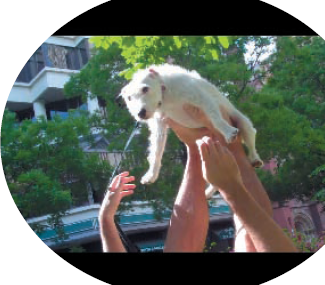
Before you share your movie and photo sensations, you'll want to edit your video clips with FlipShare's Trim feature to cut away parts of your videos you don't want to appear in your movie. You can also use FlipShare's Snapshot feature if you want to pluck individual shots from your video clips so you can use those shots as standalone ...
Get Flip Video™ For Dummies® now with the O’Reilly learning platform.
O’Reilly members experience books, live events, courses curated by job role, and more from O’Reilly and nearly 200 top publishers.

