Chapter 3. Phone Calls
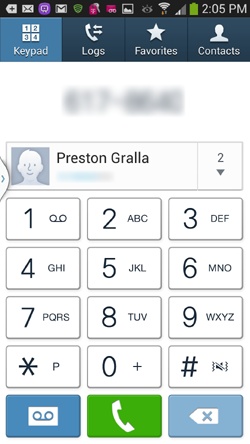
Youâll learn to:
Use the dialer and Contacts app to make calls
Use Favorites as your speed dialer
Manage, add, and delete contacts
Use the S4 for conference calls
Use caller ID, call forwarding, and call waiting
THE SAMSUNG GALAXY S4 can do so much, you may forget itâs a phone as well. Among all the amazing things this device can do, though, itâs great for making phone calls. When texting just wonât do, the Galaxy S4 offers everything from simple voice calls to nifty features like Visual Voicemail and Call Waitingâand thatâs what youâll learn in this chapter.
Once you see by the bars in the Galaxy S4âs upper-right corner that youâve got cellular reception, youâre ready to make calls. You can place a call in any of five ways. Donât be daunted by the varietyâall methods are easy, including a âLook, Ma, no handsâ approach to calls that lets you call someone by talking into the phone rather than by using your fingers to tap keys.
Placing a Phone Call
THE GALAXY S4âS PHONE App is Command Central for making phone calls. On the Home screen, tap the phone icon (at lower-left). The Phone app opens, with four buttons at the top, representing the four ways you can make a call:
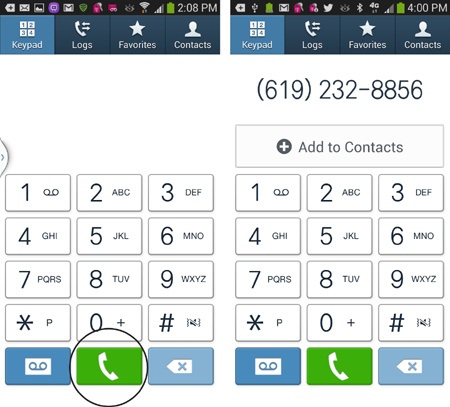
Keypad. Youâll be pleased to see that the virtual buttons on this dialer ...
Get Galaxy S4: The Missing Manual now with the O’Reilly learning platform.
O’Reilly members experience books, live events, courses curated by job role, and more from O’Reilly and nearly 200 top publishers.

