Chapter 13. Transferring Music, Videos, Pictures, and Other Files, and Using Group Play
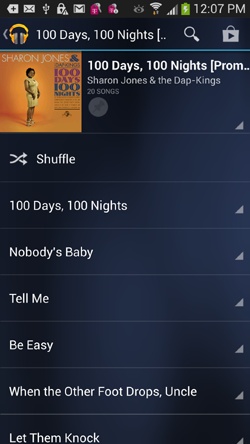
Youâll learn to:
Transfer files to your PC or Mac
Use Windows Media Player to transfer and sync music, photos, and videos
Use the S4âs My Files app
Beam files and use WiFi to transfer them
Use Group Play to share screens and files, and play games
YOUR GALAXY S4 IS not an islandâitâs built to work with your computer as well. So if youâve got a music collection on your PC, for example, you can copy that collection to your phone and listen to music there. You can also transfer pictures and videos between your S4 and PC or Mac. In fact, you can transfer any file between your S4 and your computer. And you can synchronize the files as well.
When you transfer files between your Galaxy S4 and your computer, the S4 looks to your computer just like a USB storage device, and in many ways, you transfer files the same way as you do between your computer and any USB device. In fact, you have a few more options, with the help of software like Windows Media Player, My Files, and Kies via WiFi. This chapter covers them all. You can even beam files back and forth with other S4 ownersâlike magic!
Another sharing option on the S4 is Group Playâa Samsung innovation that lets you share files by WiFi with nearby Galaxy phone fans. You can even use Group Play toâ¦well, play group games by WiFi.
Connecting Your ...
Get Galaxy S4: The Missing Manual now with the O’Reilly learning platform.
O’Reilly members experience books, live events, courses curated by job role, and more from O’Reilly and nearly 200 top publishers.

