Chapter 3. Navigating the Web
Once you’ve used your Galaxy Tab to research a vacation destination online, check out an online menu before you choose a restaurant, or find a magazine to read on the train, you may wonder how you ever got along without having the Web in such easy reach. The screen is big, clear, and high resolution, so you get a top-notch Web experience. With more and more web designers making their sites look and work great on devices like the Tab, you may find yourself using the browser more than any other app.
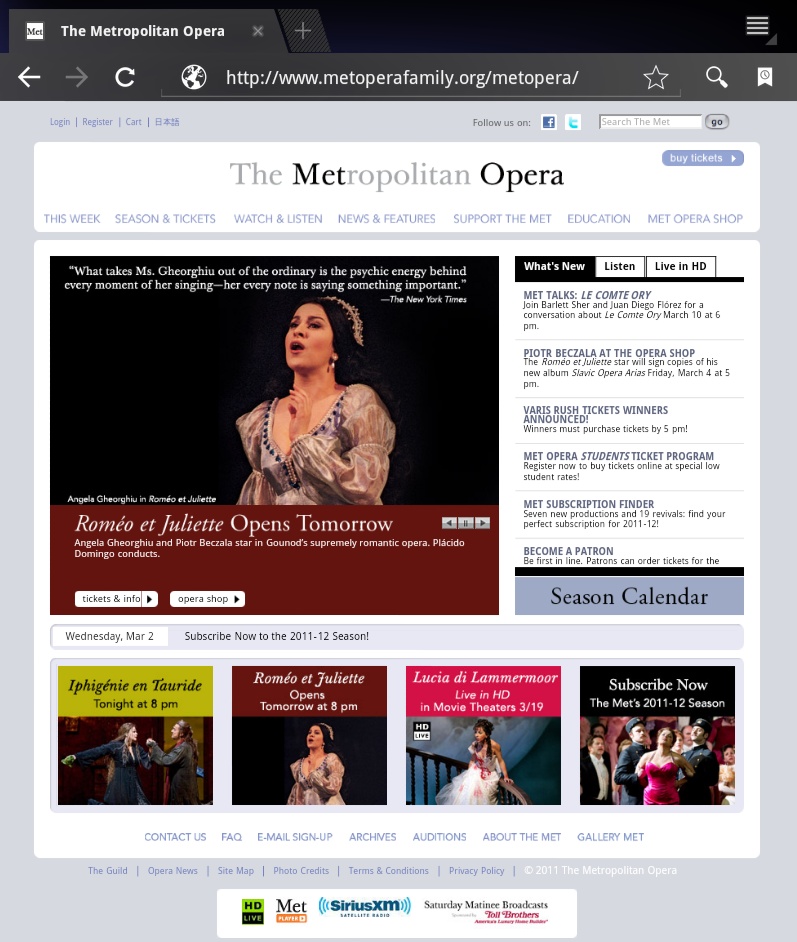
The Galaxy Tab’s Browser
To access the Web, tap the Browser icon on the Home screen.
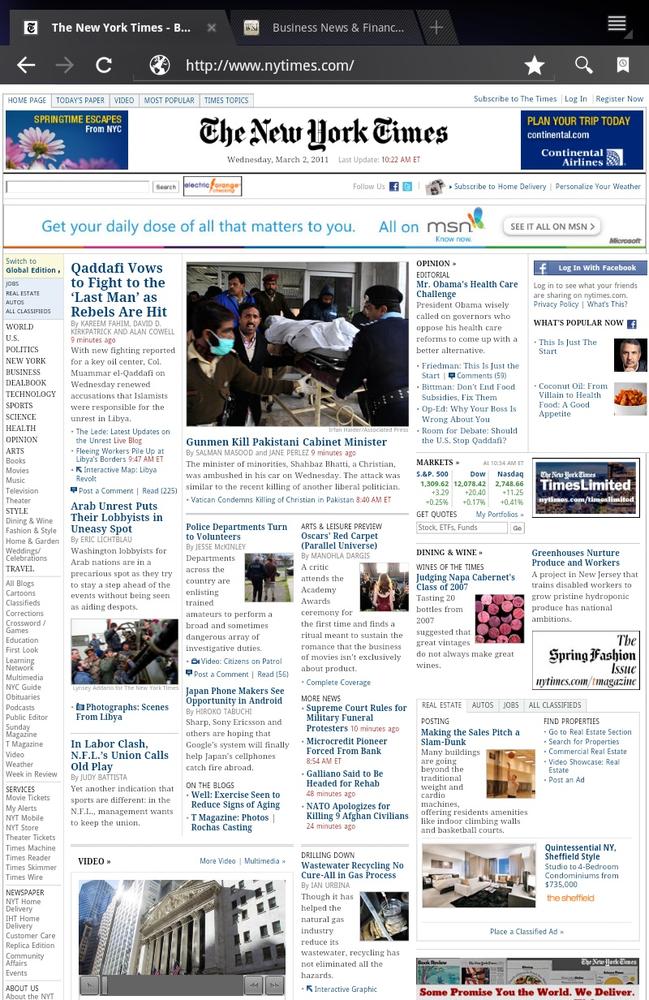
The Galaxy Tab’s Android browser looks a lot like Google’s Chrome browser, which runs on the PC and Mac (and Linux). It’s a full-fledged browser, with everything you expect in a browser—like tabs for browsing multiple sites simultaneously, bookmarks, autofill for web addresses, cookies, password memorization…just about the whole nine yards. You can also share pages with friends and even browse the Web privately. It looks and works a lot like computer-based browsers, so you don’t have much of a learning curve. Here are the main controls you need to know about:
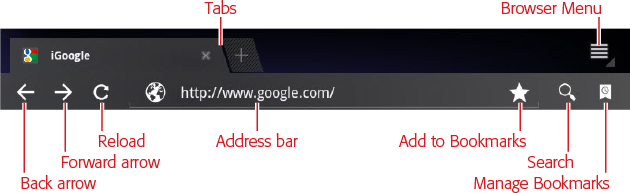
Back and Forward buttons ...
Get Galaxy Tab: The Missing Manual now with the O’Reilly learning platform.
O’Reilly members experience books, live events, courses curated by job role, and more from O’Reilly and nearly 200 top publishers.

