Chapter 2. Getting Started
Where Is the Hello World app?
Rather than show you a simple Hello World app, which is good at teaching syntax but not much else, I’ll be building a practical app that can be used throughout the book. This allows me to progressively build on the examples and use the native features of Windows 8 in a complete system.
Note
All kidding aside, if you want a Hello World app, see the Getting Started Guide on the Windows Developer Center at http://msdn.microsoft.com/library/windows/apps/br211386.
Microsoft’s Bing, like many popular search engines, provides a service for retrieving its results. This service has recently been migrated to the Windows Azure Marketplace and is perfect for showing the power of Windows 8 apps. It allows me to communicate with a free online service and demonstrate how to search, share, update tiles, and much more with a vast collection of images.
I’ll create a simple version first that is a single page application with a textbox and a button to execute the search. When the user clicks the search button, the app loads the results from the web service, attaches them to a listbox, and displays the results (see Figure 2-1).
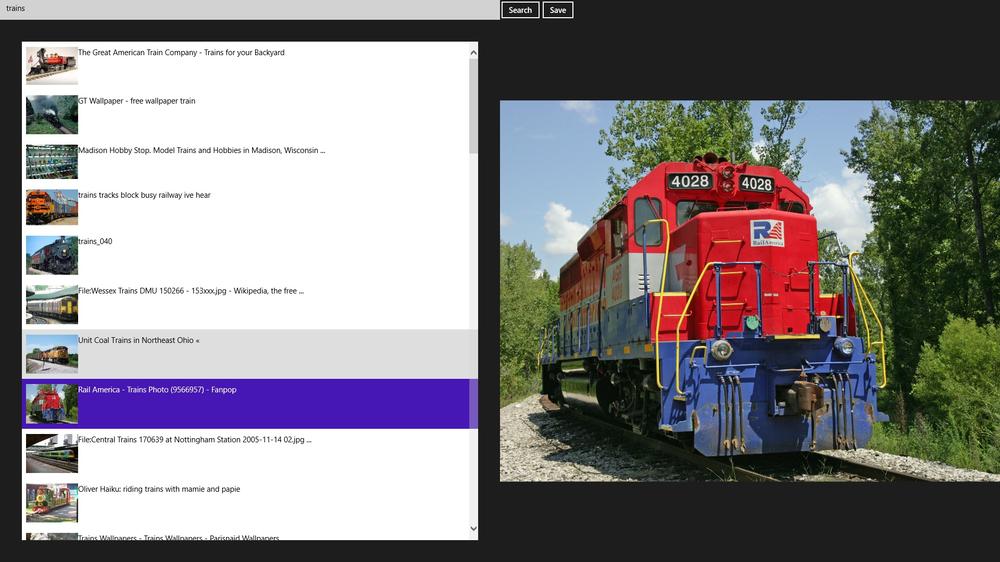
Figure 2-1. Bing Search App
Before you start building the app, let me take a moment to describe the Bing Search API so you can become familiar with the results format.
Bing Search API
In the Preface, I outlined the steps to subscribe ...
Get Getting Started with Windows 8 Apps now with the O’Reilly learning platform.
O’Reilly members experience books, live events, courses curated by job role, and more from O’Reilly and nearly 200 top publishers.

