Chapter 8. Grouping, Hiding, and Locking Objects
As you create more and more objects, the scene can get pretty complicated, making it difficult to select and maneuver the exact objects you want, but SketchUp includes several commands that help with this problem.
By grouping objects together, you can move them all as one object. This is convenient and organizes objects into logical groups. The grouping command can also be undone if you still need to move an individual object.
Once objects are in their correct position, you can hide or lock them so they cannot be selected. This helps eliminate them from the list of objects that can be selected, making it easier to select and work with the objects that aren't quite done.
Creating a Group
If more than one object is selected, the Edit
Tip
You can also access the Make Group command from the right-click pop-up menu.
If you need to access a subject in the group, simply double-click on the group.
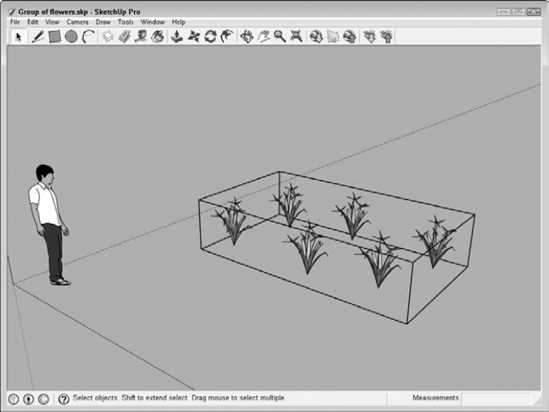
Figure 8.1. All objects within a group are included in the bounding box.
Note
Components are similar to groups and are also helpful for organizing objects, but they have many more features. Components are discussed in Chapter 15.
Groups can also be nested ...
Get Google® SketchUp® and SketchUp® Pro 7 Bible now with the O’Reilly learning platform.
O’Reilly members experience books, live events, courses curated by job role, and more from O’Reilly and nearly 200 top publishers.

