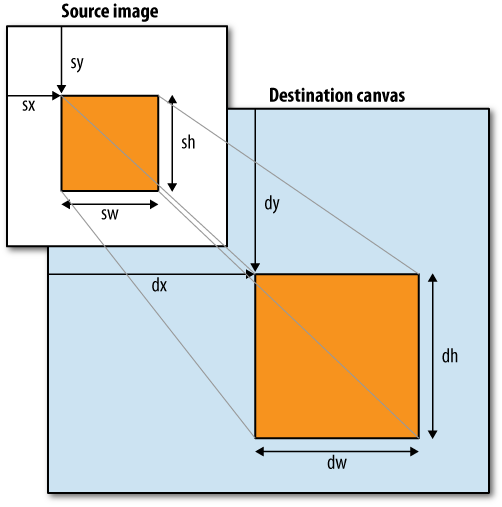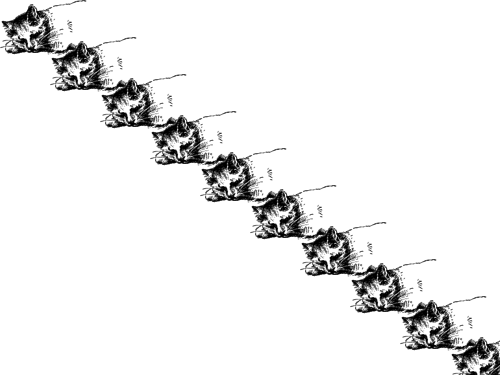IE[a] | Firefox | Safari | Chrome | Opera | iPhone | Android |
|---|---|---|---|---|---|---|
7.0+ | 3.0+ | 3.0+ | 3.0+ | 10.0+ | 1.0+ | 1.0+ |
[a] Internet Explorer support requires the third-party explorercanvas library. | ||||||
Figure 4-12 shows an image of a cat displayed with the <img> element.
Figure 4-13 shows the same cat, drawn on a canvas.
The canvas drawing context defines several methods for drawing an image on a canvas:
drawImage(takes an image and draws it on the canvas. The given coordinatesimage,dx,dy)(will be the upper-left corner of the image. Coordinatesdx,dy)(0, 0)would draw the image at the upper-left corner of the canvas.drawImage(takes an image, scales it to a width ofimage,dx,dy,dw,dh)dwdh(.dx,dy)drawImage(takes an image, clips it to the rectangleimage,sx,sy,sw,sh,dx,dy,dw,dh)(, scales it to dimensionssx,sy,sw,sh)(, and draws it on the canvas at coordinatesdw,dh)(.dx,dy)
The HTML5 specification explains the drawImage()
parameters:
The source rectangle is the rectangle [within the source image] whose corners are the four points
(,sx,sy)(,sx+sw,sy)(,sx+sw,sy+sh)(sx, sy+sh).The destination rectangle is the rectangle [within the canvas] whose corners are the four points
(,dx,dy)(,dx+dw,dy)(,dx+dw,dy+dh)(.dx,dy+dh)
Figure 4-14 gives a visual representation of these parameters.
To draw an image on a canvas, you need an image. The image can be an
existing <img> element, or you
can create an Image object with
JavaScript. Either way, you need to ensure that the image is fully loaded
before you can draw it on the canvas.
If you’re using an existing <img> element, you can safely draw it on
the canvas during the window.onload
event:
<img id="cat" src="images/cat.png" alt="sleeping cat" width="177" height="113"> <canvas id="e" width="177" height="113"></canvas> <script> window.onload = function() { var canvas = document.getElementById("e"); var context = canvas.getContext("2d"); var cat = document.getElementById("cat"); context.drawImage(cat, 0, 0); }; </script>
If you’re creating the image object entirely in JavaScript, you can
safely draw the image on the canvas during the Image.onload event:
<canvas id="e" width="177" height="113"></canvas>
<script>
var canvas = document.getElementById("e");
var context = canvas.getContext("2d");
var cat = new Image();
cat.src = "images/cat.png";
cat.onload = function() {
context.drawImage(cat, 0, 0);
};
</script>The optional third and fourth parameters to the drawImage() method control image scaling. Figure 4-15 shows the same image of a cat, scaled to half
its width and height and drawn repeatedly at different coordinates within
a single canvas:
Here is the script that produces the “multicat” effect:
cat.onload = function() {
for (var x = 0, y = 0;
x < 500 && y < 375;
x += 50, y += 37) {
context.drawImage(cat, x, y, 88, 56);
}
};
All this effort raises a legitimate question: why would you want to
draw an image on a canvas in the first place? What does the extra
complexity buy you over an <img>
element and some CSS rules? Even the “multicat” effect
could be replicated with 10 overlapping <img> elements.
The simple answer is that you’d do this for the same reason you
might want to draw text on a canvas (see Text). Our
canvas coordinates diagram (see Canvas Coordinates)
included text, lines, and shapes; the text-on-a-canvas element was just
one part of a larger work. A more complex diagram could easily use
drawImage() to
include icons, sprites, or other graphics.
Get HTML5: Up and Running now with the O’Reilly learning platform.
O’Reilly members experience books, live events, courses curated by job role, and more from O’Reilly and nearly 200 top publishers.