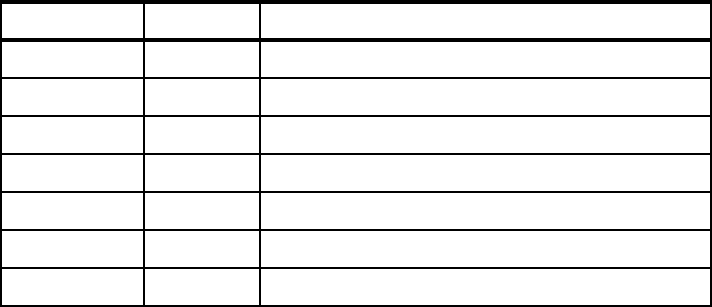
114 IBM Tivoli OMEGAMON XE V3.1 – Deep Dive on z/OS
4.1 Implementing z/OS maintenance
This section discusses applying maintenance of OMEGAMON products running
on the z/OS platform.
4.1.1 PSP bucket
Before upgrading or installing maintenance, it is recommended that you review
the appropriate Preventive Service Planning (PSP) for the OMEGAMON product
you are installing. The OMEGAMON PSP bucket information can be found at:
https://techsupport.services.ibm.com/server/390.psp390
You need an IBM user ID to access this information. After you sign on, enter
OMEGAMON in the search field. Information based on upgrade ID and subset ID
appear; each one provides a short description of the subset. For example, the
PSP bucket for IBM Tivoli OMEGAMON XE for CICS on z/OS V3.1.0 shows the
components with upgrade ID OMXEC5310 in Table 4-1.
Table 4-1 List of OMEGAMON for CICS PSP buckets
4.1.2 Working with PTFs and fixes
Applying an individual PTF or fix requires the following steps:
1. Download the fix from the IBM support site. (See “Getting PTFs from IBM” on
page 115.)
2. Perform SMP/E processing to load the fix into target and distribution libraries,
as discussed in “SMP/E operation” on page 117.
3. Run the configuration tool to reload the runtime environment as explained in
“Reload RTE using the configuration tool” on page 117.
Upgrade ID Subset Description
OMXEC5310 HKC5310 OMEGAMON for CICS on z/OS
OMXEC5310 HKDS360 MGMNT SERVER on z/OS V. 3.6.0
OMXEC5310 HKET550 ITMS:Engine
OMXEC5310 HKLV190 END-TO-END
OMXEC5310 HKOB550 OMNIMON BASE
OMXEC5310 HKCI310 INSTALL CONFIG ASSISTANCE TOOL
OMXEC5310 HKC2550 OMEGAMON II FOR CICS V. 5.5.0
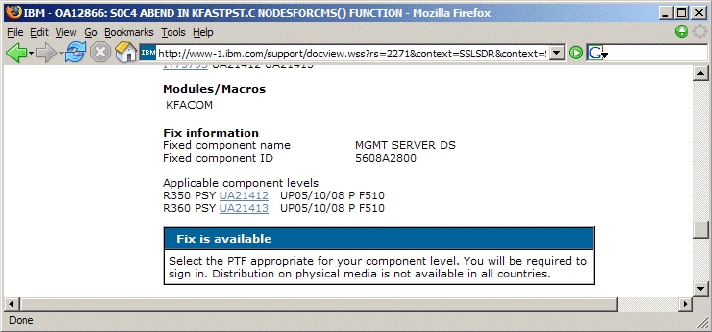
Chapter 4. Maintenance and problem determination 115
Getting PTFs from IBM
For zSeries-based products, IBM PTFs can be downloaded from ShopzSeries or
the IBM Support page. The recommended download process can be found at:
http://www.ibm.com/support/docview.wss?uid=swg21225816&rs=2271
The following procedure is for downloading a PTF from IBM:
1. At http://www.ibm.com, select Support & downloads in the navigation bar.
2. On the Support & downloads page, select Software and then select Tivoli.
Select the product you want to obtain fixes for.
3. Under Self help, in the Solve a problem section, click APARs. APAR is an
abbreviation of authorized program analysis report. You can further limit the
result by entering a search term.
4. On the Search results page scroll down to find the particular APAR that you
are interested in. Click the APAR title to get into the APAR content.
5. Get the appropriate Problem Temporary Fix (PTF) under the Fix information
as shown in Figure 4-1.
Figure 4-1 Link to the PTF
6. On the Get zSeries–related fixes, there are several ways to order the PTFs.
You can use the Electronic delivery link to download the fix. (You may need to
sign in using your IBM ID. You have to register the ID if you do not have one.)
7. On the Download selected fixes page under Packaging options, check Yes for
all options as shown in Figure 4-2 on page 116. Validate your e-mail address,
as this is where the PTF will be sent. Click Continue.
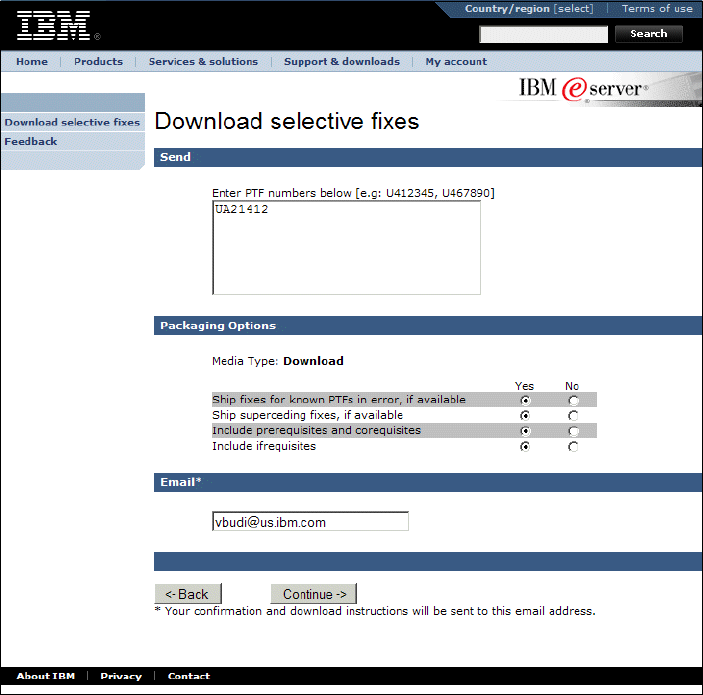
116 IBM Tivoli OMEGAMON XE V3.1 – Deep Dive on z/OS
Figure 4-2 PTF download option
8. Verify the order information and click Submit. This sends the order for the
PTF to the e-mail address you provided. You will get several e-mails:
– Confirmation of your order
– Confirmation that the order is sent and download instructions
9. The PTF will be made available on a public FTP site. It contains several files,
typically:
– FTP instruction
– Packing list and hold data information
– Binary of the PTF
10.The PTF must be saved to a z/OS dataset with fixed block and record length
of 1024 (FB 1024) as it is in a tersed data format.
Get IBM Tivoli OMEGAMON XE V3.1 Deep Dive on z/OS now with the O’Reilly learning platform.
O’Reilly members experience books, live events, courses curated by job role, and more from O’Reilly and nearly 200 top publishers.

