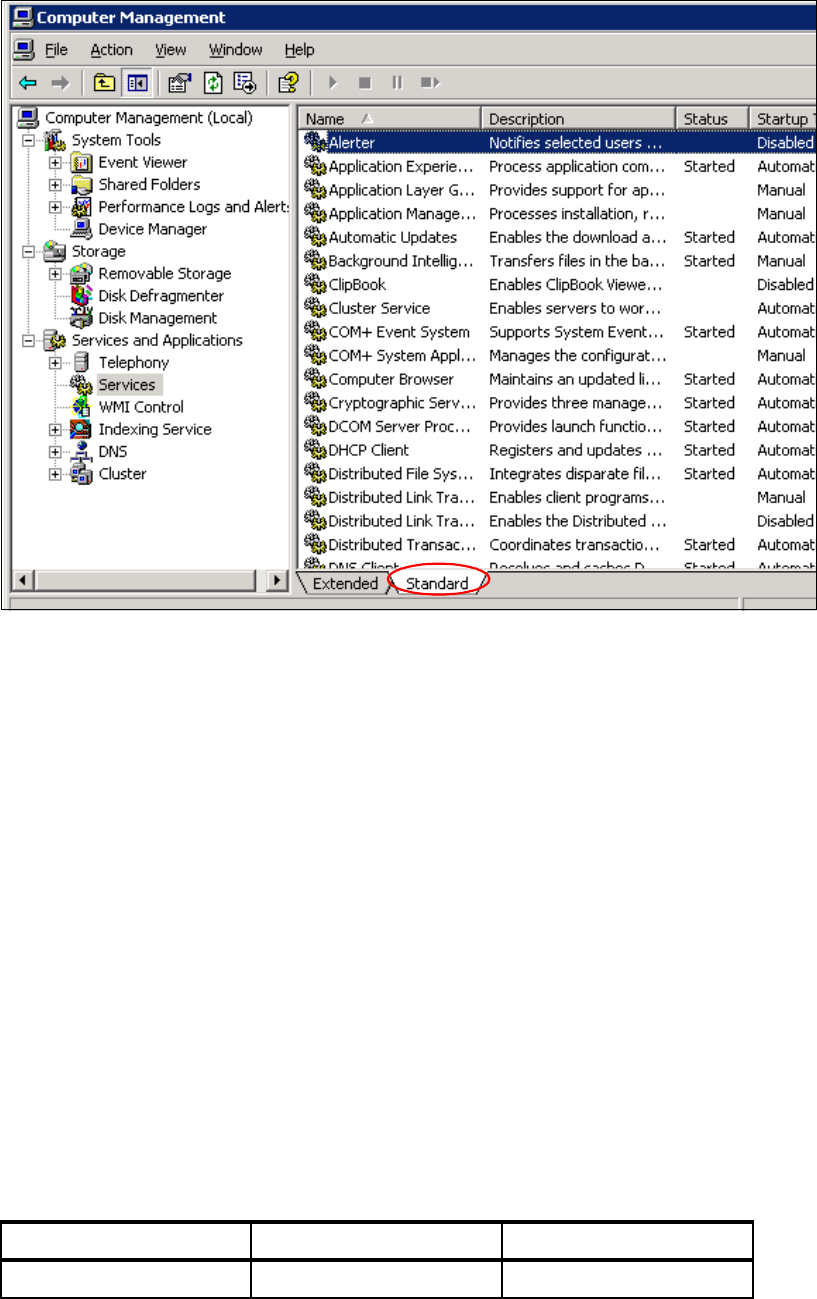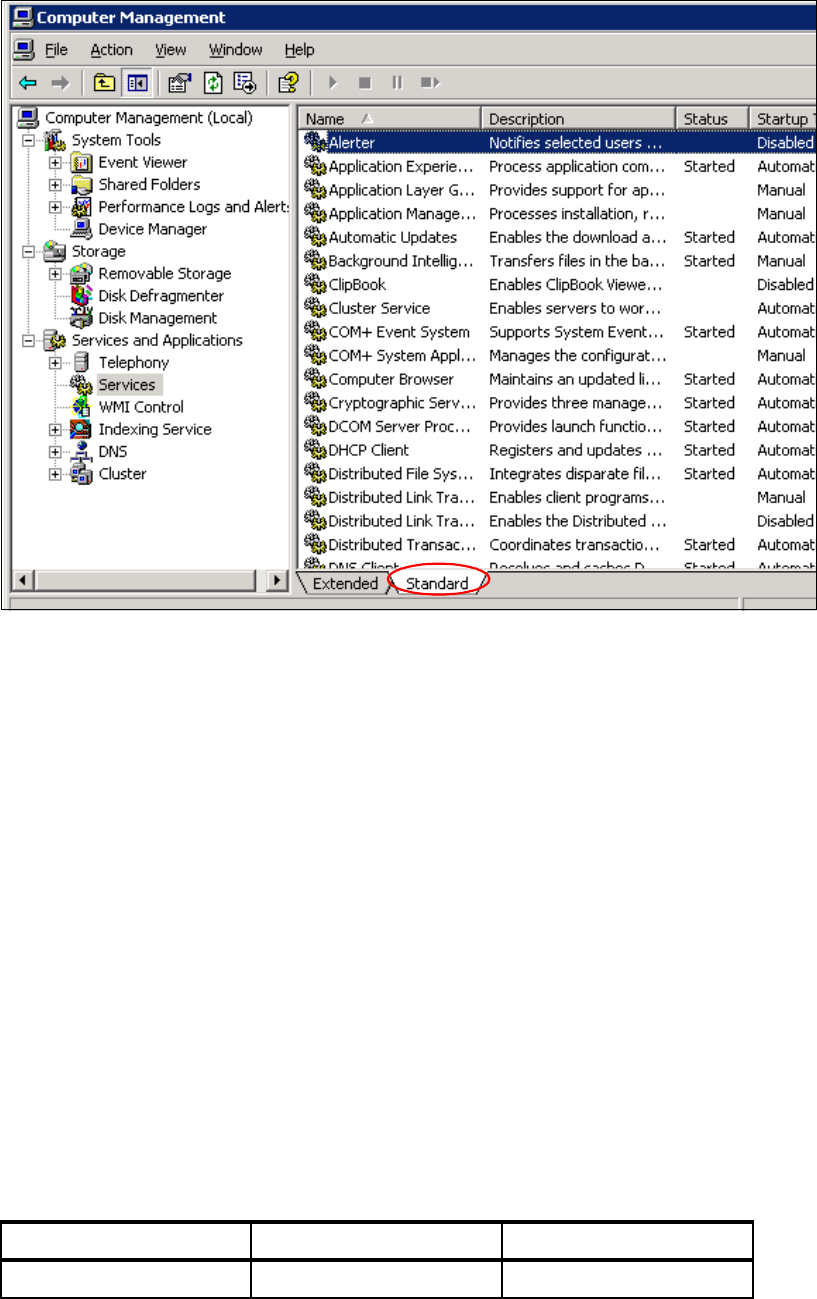Chapter 9. Open system servers - Windows 315
more physical memory up to a point, will enable the file system cache to grow even larger, up
to these stated maximums.
On a server with a lot of physical memory (2 GB or more), it may be preferable to leave the
option Maximize data throughput for file sharing selected (that is, as long as the total
amount of memory used by the operating system and server applications does not exceed
the amount of physical RAM minus 960 MB). In fact, any application server that can have 960
MB or more of RAM unused, will likely improve performance by enabling the large system
cache.
By enabling this, all of the disk and network I/O performance benefits of using a large file
system cache are realized, and the applications running on the server continue to run without
being memory-constrained.
Some applications have their own memory management optimizers built into them, including
Microsoft SQL Server and Microsoft Exchange. In such instances, the setting above is best
set to Maximize throughput for network applications to let the application manage
memory and their own internal system cache as it sees appropriate.
See Microsoft Knowledge Base article 837331 for more information:
http://support.microsoft.com/?kbid=837331
9.2.4 Disabling unnecessary services
When Windows is first installed, there are some services running on your server that may be
unnecessary. Also when some applications are installed, some services that are not actually
required may be running. These services waste server resources so that you should disable
them.
Services can be seen in the Computer Management console. To view services running on
Windows, right-click My Computer and select Manage. Then the Computer Management
window will appear. Select Services in the left pane of the window. Click the Standard tab at
the bottom of the right-side pane. Then a window similar to that shown in Figure 9-5 on
page 316 will appear.