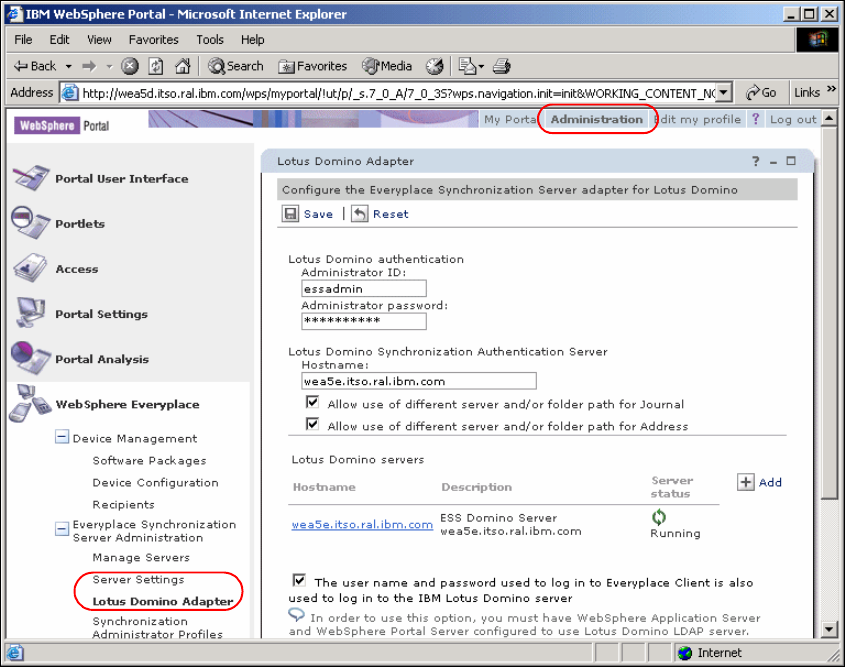Chapter 1. PIM and e-mail synchronization with Domino Server 29
1.3.4 WEA Server configuration
Additional WebSphere Everyplace Access configurations are needed regarding
users who want to synchronize data with their mobile devices, and the
associated synchronization profiles. Those steps cover:
Creating new WEA users who will use the ESS synchronization features.
Configuring the Lotus Domino Adapter to synchronize with the Domino
server.
Creating a default synchronization profile that will be used to synchronize and
filter data to the mobile devices.
Create a new WEA user
First of all, a new user account is created on the WEA server, and this user is
expected to synchronize data; therefore, the appropriate access rights to the
ESS portlets are needed. For example, follow these steps to set up a user:
1. Create a new user from the WEA portal.
2. Add the user to the essadmins or essusers group (those group are
automatically created during installation).
Configure Lotus Domino adapter
The Lotus Domino adapter needs to be configured properly to work with the
Synchronization Server. It is configured using the Lotus Domino Adapter portlet.
The Lotus Domino Adapter allows data to be synchronized between Lotus
Domino servers and mobile devices. A single Lotus Domino Adapter can support
multiple Lotus Domino servers. For example:
1. Log into WebSphere Everyplace Access as the Portal Administrator.
2. Select Administration on the Portal controls on top and then Websphere
Everyplace
→ Everyplace Synchronization Server Administration →
Lotus Domino Adapter on the left menu.
Note: As an alternative, you can add a new group to the essusers or
essadmins group and add the new user to this group. For details see IBM
WebSphere Everyplace Access V5 Handbook for Developers and
Administrators Volume I: Installation and Administration, SG24-6462.