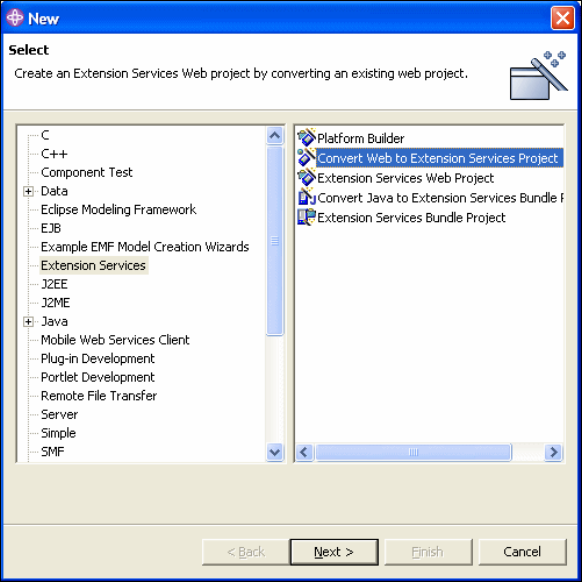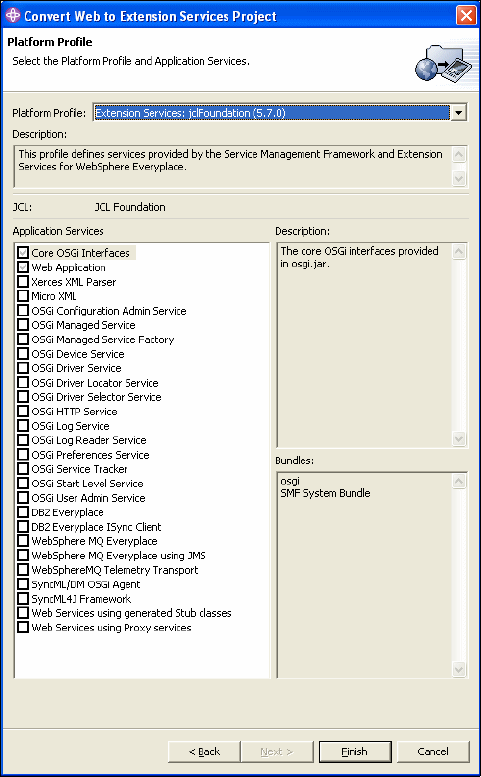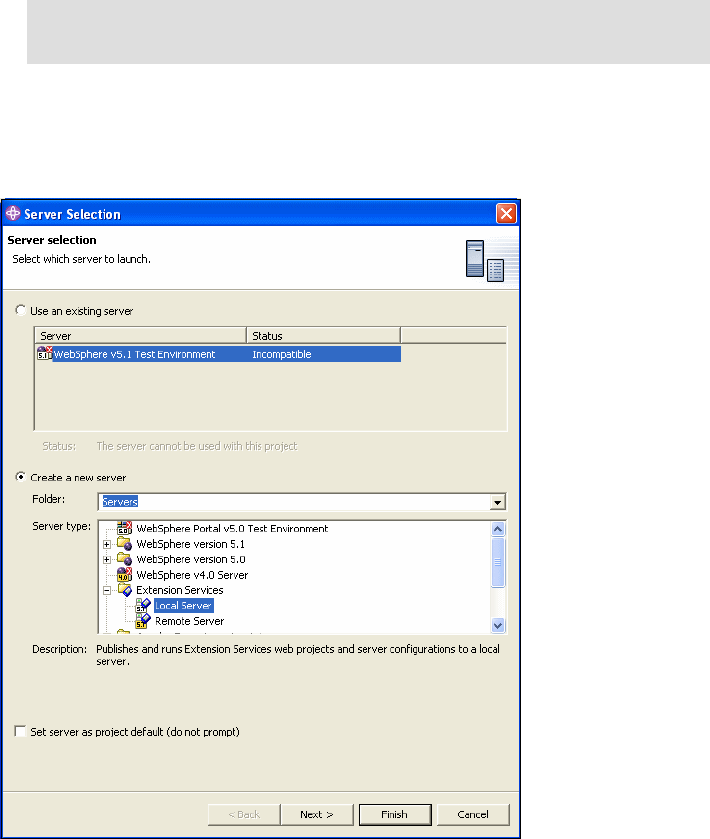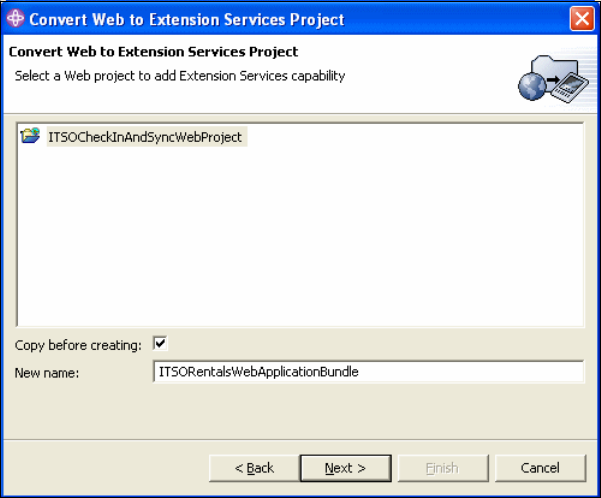200 WCTME: Application Development and Case Study
Convert this Web application into a bundle
Add the code that accesses the local database bundle, calls the local Web
service and sends an MQe message when the bus driver checks in the
customer.
7.4 Converting from a J2EE Web application to a bundle
In this section, we convert the J2EE Web application into a bundle. This will allow
the Web application to run as a true servlet in the SMF environment.
1. If WebSphere Studio Site Developer is not running, click Start →
Programs → IBM WebSphere Studio →Site Developer 5.1.x.
2. Open the Web Perspective, or the SMF Perspective.
3. From the Project manager (or Package Explorer) view select File → New →
Other.
4. As in Figure 7-10 on page 201, select Extension Services → Convert Web
to Extension Services Project and Click Next.