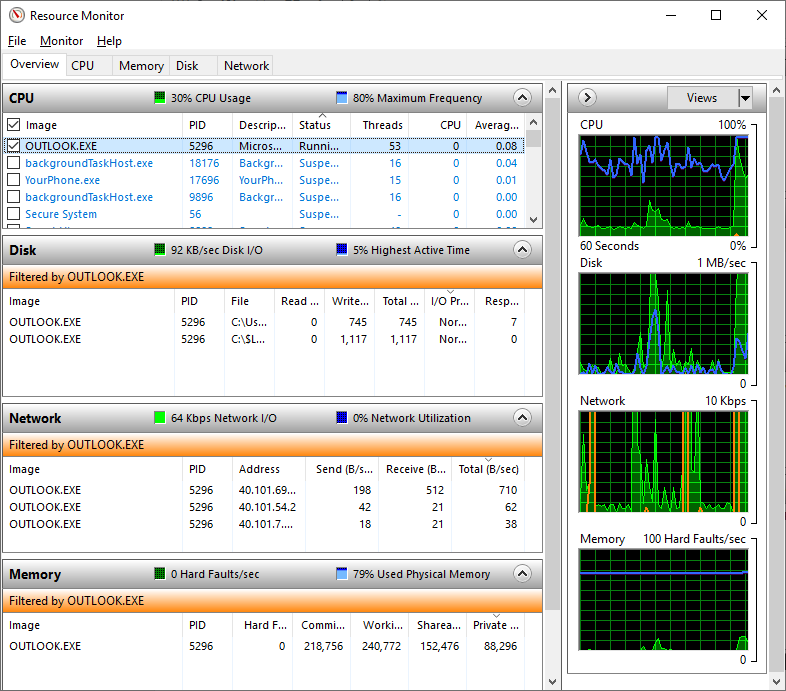To access Resource Monitor and creating a real-time filter of processes, complete the following steps:
- Press Windows key + R to open Run.
- Enter resmon.exe and press Enter.
- In the Resource Monitor window, expand sections for Disk, Network, and Memory.
- In the CPU section, select the check box of a certain process to create filter for that process across all four sections and tabs as in Figure 12.11: