Chapter 6. How Can I Take Control of Syncing My iPhone?
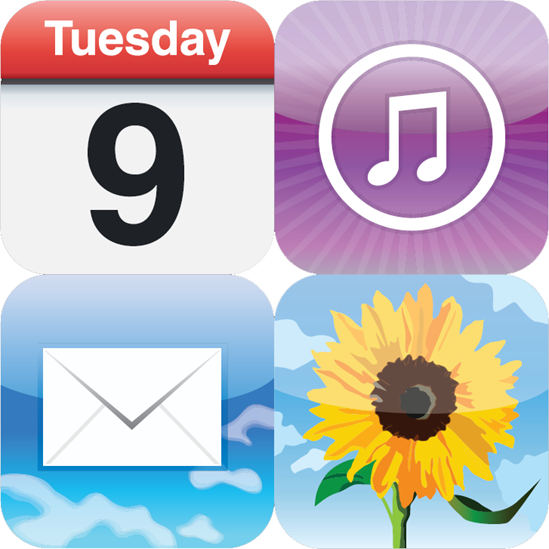
Your iPhone can function perfectly well on its own. After all, you can use it to create your own bookmarks, e-mail accounts, contacts, and appointments; you can download music and other media from the iTunes store; and you can take your own photos using the iPhone's built-in camera. If you want to use your iPhone as a stand-alone device, no one can stop you, not even Steve Jobs himself (I think). Yes, you can do that, but I'm not sure why you'd want to. With all of the iPhone's great synchronization features, tons of that useful and fun content on your computer can also be shared with your iPhone. This chapter shows you how to master syncing your iPhone and your Mac or Windows computer.
Syncing Your iPhone Automatically 120
Syncing Your iPhone Manually 122
Syncing Information with Your iPhone 123
Syncing Media with Your iPhone 134
Syncing Your iPhone Automatically
Start with the look-ma-no-hands syncing scenario where you don't have to pay any attention in the least: automatic syncing. If the amount of iPhone-friendly digital content you have on your Mac or Windows PC is less than the capacity of your iPhone, then you have no worries because you know it's all going to fit. So all you have to do is turn on your iPhone, and then connect it to your computer.
That's it! iTunes opens automatically and begin syncing your iPhone (and, as an ...
Get iPhone® 4 Portable Genius now with the O’Reilly learning platform.
O’Reilly members experience books, live events, courses curated by job role, and more from O’Reilly and nearly 200 top publishers.

