Finding Your Way with Maps and GPS
When you’re out in the real world trying to navigate your way between the proverbial points A and B, the questions often come thick and fast: “Where am I now?” “Which turn do I take?” “What’s the traffic like on the highway?” “Can I even get there from here?” Fortunately, the answers to those and similar questions are now just a few finger taps away. That’s because your iPhone comes loaded not only with a way-cool Maps app (created now by Apple to replace the Google version used in all previous versions of iOS) but also a GPS receiver. Now your iPhone knows exactly where it is (and so, by extension, do you) and it can help you get where you want to go.
To get the Maps app on the job, tap the Maps icon in the iPhone Home screen. Figure 11.1 shows the Maps screen.
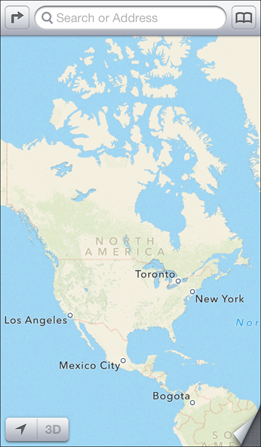
11.1 Use the Maps app to navigate your world.
Searching for a destination
When you want to locate a destination using Maps, the most straightforward method is to search for it:
1. Tap inside the Search box at the top of the screen.
2. Type the name, address, or a keyword or phrase that describes your destination.
3. In the on-screen keyboard, tap Search. The Maps app locates the destination, moves the map to that area, and drops a pin on the destination, as shown in Figure 11.2.
The version of the Maps app in iOS 6 is a newly created Apple product, replacing the old Google Maps ...
Get iPhone 5 Portable Genius now with the O’Reilly learning platform.
O’Reilly members experience books, live events, courses curated by job role, and more from O’Reilly and nearly 200 top publishers.

