Chapter 22
Making Notes
Get ready to . . .
⇒ Open a Blank Note
⇒ Create a New Note
⇒ Use Copy and Paste
⇒ Display the Notes List
⇒ Move Among Notes7
⇒ Search for a Note
⇒ Share a Note
⇒ Delete a Note
Notes is the included app that you can use to do everything from jotting down notes at meetings to keeping to-do lists. It isn’t a robust word processor (such as Apple Pages or Microsoft Word) by any means, but for taking notes on the fly, jotting down shopping lists, or writing a few pages of your novel-in-progress while you sit and sip a cup of tea on your deck, it’s a useful option.
In this chapter, you see how to enter and edit text in Notes and how to manage those notes by navigating among them, searching for content, or sharing or deleting them.
Open a Blank Note
1. To get started with Notes, tap the Notes app icon on the Home screen. If you’ve never used Notes, it opens with a blank notes list displayed. (If you have used Notes, it opens to the last note you were working on. If that’s the case, you might want to jump to the next task to display a new, blank note.) You see the view shown in Figure 22-1.
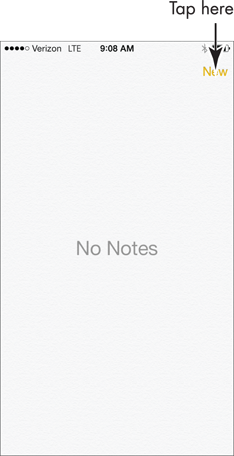
Figure 22-1
2. Tap New. The onscreen keyboard, shown in Figure 22-2, appears.
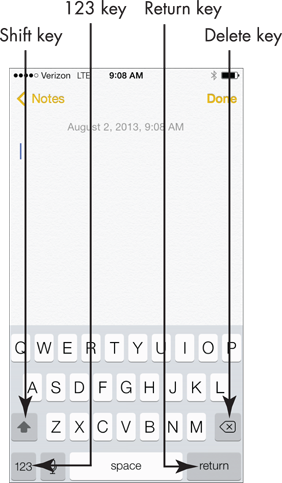
Figure 22-2
3. Tap keys on the keyboard to enter text or, if you’re using iPhone 4S or later ...

