Searching and Shopping
You don’t have to log in to browse the store—only when you want to buy music or audiobooks.
And music is everywhere you turn in the iTunes Music Store. Click any album cover or text link to zoom right to it. The upper-left corner area of the Music Store home page offers a pop-up menu to jump straight to the genres you want to explore. Links to the store’s collection of podcasts, audiobooks, music videos, television shows, and other digital entertainment are also along the left side of the main page.
You can also use the Power Search tool, shown at top in Figure 7-4, to zero in on a specific song, artist, album, genre, or composer—or just peruse the text-based lists, as shown in Figure 7-4, bottom.
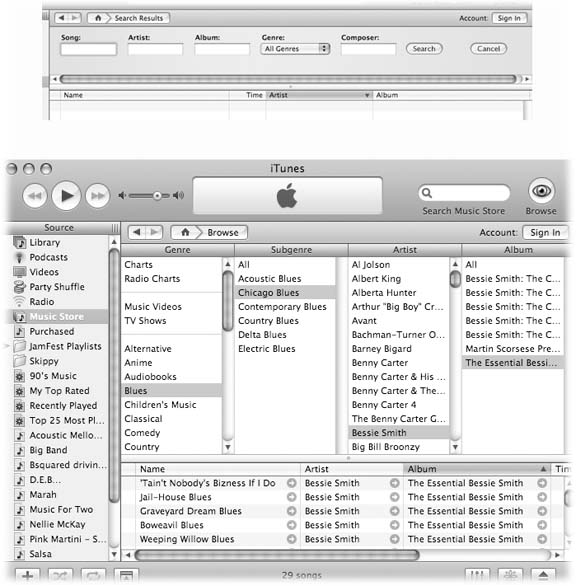
Figure 7-4. Top: Click the Power Search link on the Music Store’s home page to get to this search box in iTunes, where you can do some serious sleuthing for specific songs.Bottom: Click the Browse icon (in the upper-right corner), pick a genre, and then click an artist on the next list to see the albums available by that musician or group.
When you find a performer you’re interested in, click the name to see a list of songs or albums on hand for purchase. If you click an album name, all of the songs available from it appear below in the Details window. Double-click a track to hear a 30-second snippet to see how it suits you, or to make sure that’s really the song you ...
Get iPod & iTunes: The Missing Manual, Fourth Edition now with the O’Reilly learning platform.
O’Reilly members experience books, live events, courses curated by job role, and more from O’Reilly and nearly 200 top publishers.

