Change a Song's File Format
Sometimes you've got a song already in iTunes whose format you want to change—maybe you need to convert an AIFF file before loading it onto your iPod Shuffle. First, head over to Edit→Preferences (iTunes→Preferences), click the General tab and then the Import Settings button. From the Import Using pop-up menu, pick the format you want to convert to and then click OK.
Now, in your iTunes library, select the song you want to convert and then choose Advanced→Create MP3 Version (or AAC, AIFF, or whatever format you just picked).
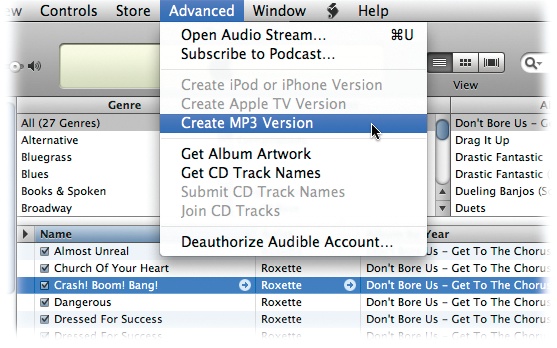
If you have a whole folder or disk full of potential converts, hold down the Shift (Option) key as you choose Advanced→“Convert to AAC” (or your chosen encoding format). A window pops up, which you can use to navigate to the folder or disk holding the files you want to convert. The only files that don't get converted are protected ones: Audible.com tracks and tracks from the iTunes Store that still have copy-protection built in. If you bought the track after January 2009, though, odds are you have a high-quality iTunes Plus track (page 141) that's delightfully free of such restrictions.
The song or songs in the original format, as well as the freshly converted tracks, are now in your library.
Get iPod: The Missing Manual, 7th Edition now with the O’Reilly learning platform.
O’Reilly members experience books, live events, courses curated by job role, and more from O’Reilly and nearly 200 top publishers.

