Tick-Tock: iPod as a World Clock
As discussed earlier in this book, all iPods (except for the screenless Shuffle) have built-in clocks with a simple alarm feature. But that's so last week. These power Pods let you set multiple clocks, in different time zones, each with their own alarms. If you travel frequently, you can simply create a clock for each location instead of constantly fiddling with time zone settings. Cool.
The iPod should already have one clock—the one you created when you first set it up and selected your time zone.
Add a Clock on Your iPod Touch
❶ Tap Home→Clock→World Clock.
❷ Tap the plus (![]() ) button in the right corner of the screen.
) button in the right corner of the screen.
❸ When the keyboard pops up, start typing the name of any large city.
❹ Tap the name of the city to add its clock to your list.
If you want to rearrange your list of clocks, tap the Edit button
and use the three-stripe gripstrip (![]() ) to drag them into the order you want.
) to drag them into the order you want.
To delete a clock, tap the Edit button. Tap the ![]() icon next to the clock's name and then tap the
Delete button to whack that clock from the list.
icon next to the clock's name and then tap the
Delete button to whack that clock from the list.
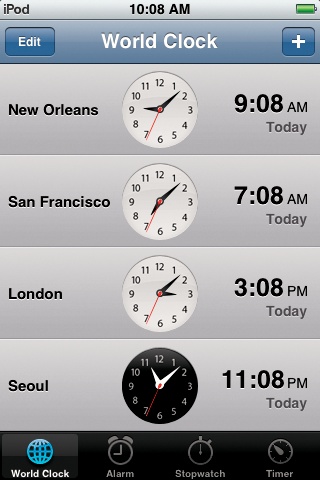
Add a Clock on Your iPod Classic or Nano ...
Get iPod: The Missing Manual, 7th Edition now with the O’Reilly learning platform.
O’Reilly members experience books, live events, courses curated by job role, and more from O’Reilly and nearly 200 top publishers.

